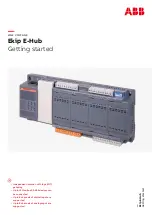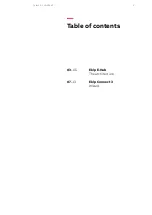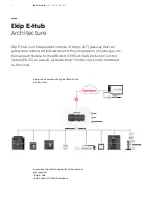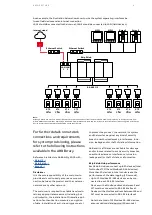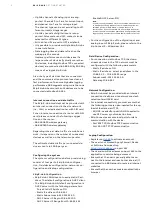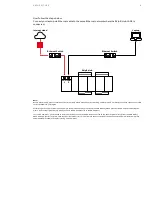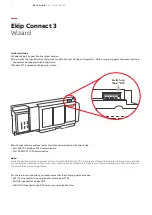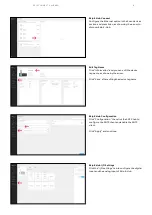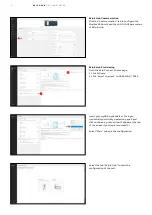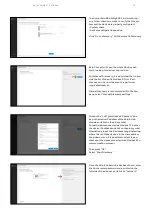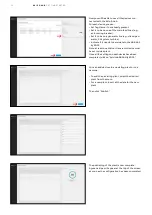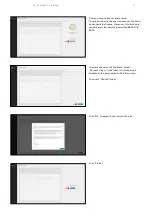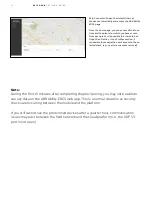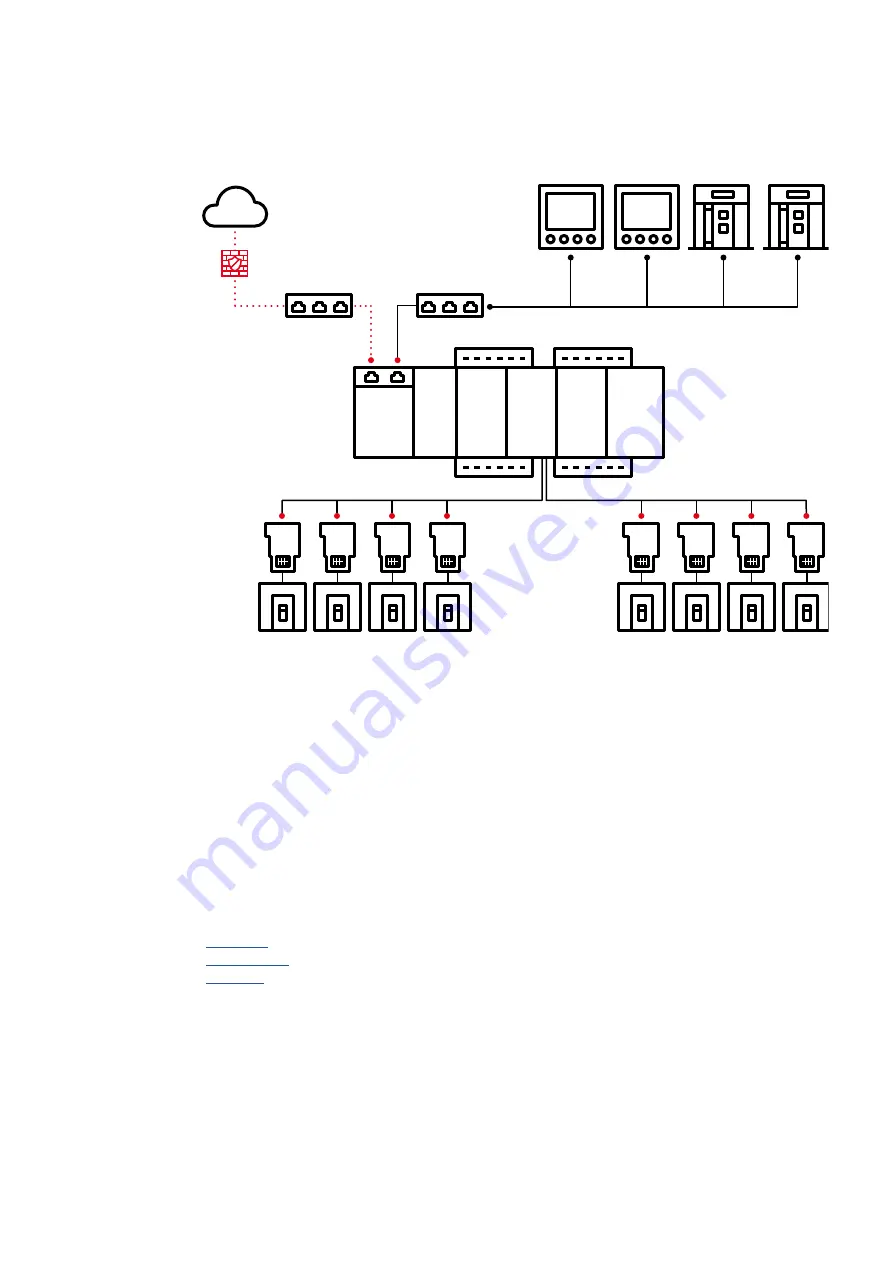
Ethernet Switch
Ethernet Switch
M2M
M2M
XT6
+
COM
XT4
+
COM
XT4
+
COM
XT2
+
COM
XT6
+
COM
XT4
+
COM
XT4
+
COM
XT2
+
COM
Emax 2
Emax 2
Internet cloud
Ekip E-Hub
RS-485 1/2
LAN
1
LAN
2
4
A R C H I T EC T U R E
As an example, the illustration below shows how to wire the system separating interfaces be-
tween field devices and an internet connection.
LAN1 should be connected to the internet; LAN2 should be connected to LAN (field devices).
Note:
Although E-Hub has a built-in firewall feature to block initiative access from the internet and allows only initiative-to-internet access from
E-Hub, ABB still recommends deploying a dedicated firewall between E-Hub and the internet. A rate limiter should be configured at either the
device level or the net work level, depending on the requirement.
For further details on network
connections and requirements
for system provisioning, please
refer to the following instructions
available in the ABB library.
Reference Architecture ABB Ability EDCS with:
•
•
•
Disclaimer
It is the sole responsibility of the customer to
provide and continuously ensure a secure con-
nection between the product and the customer
network or any other network.
The customer is required to establish and main-
tain any appropriate measures (including, but
not limited to, the installation of firewalls, appli-
cation of authentication measures, encryption
of data, installation of anti-virus programs, etc.)
to protect the product, the network, its system
and the interface against any kind of security
breach, unauthorized access, interference, intru-
sion, leakage and/or theft of data or information.
ABB and its affiliates are not liable for damage
and/or losses related to such security breaches,
unauthorized access, interference, intrusion,
leakage and/or theft of data or information.
Ekip E-Hub Hub performance
Each Ekip E-Hub can connect up to 30 devices (total
for Modbus TCP/IP and Modbus RS-485 devices).
More than 30 devices in total can decrease the
performance of the data logging (30 seconds).
• Up to 15 Modbus RS-485 devices can be con-
nected to each RS-485 interface.
Devices with a Modbus address between 2 and
127 must be connected to RS-485 interface 1.
Devices with a Modbus address between 128 and
247 must be connected to RS-485 interface 2.
Note that a total of 15 Modbus RS-485 devices
ensures optimal data logging (30 seconds).
Summary of Contents for Ekip E-Hub
Page 2: ...1 EKIP E HUB GETTING STARTED...
Page 15: ...14...