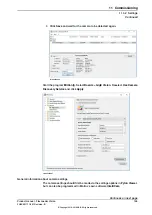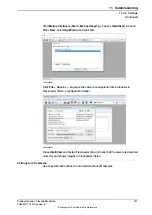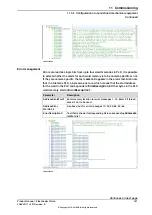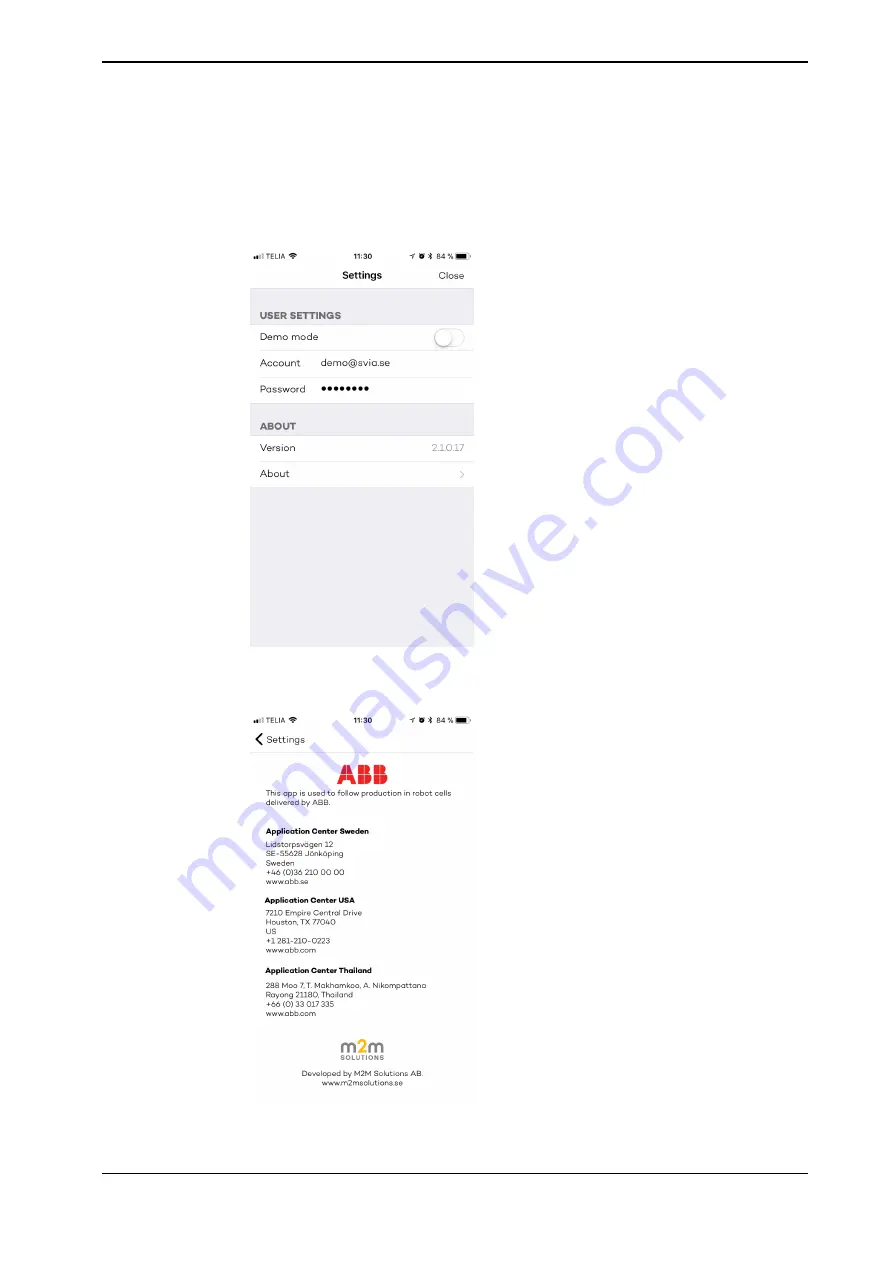
11.3.6 Smartphone connection
Download and install the app. Start the app and enter the settings.
Turn off the demo mode and enter your customer login as obtained from ABB.
xx1800000514
For more information contact any of the application centers shown in the app.
xx1800000515
Continues on next page
Product manual - FlexLoader Vision
167
3HAC051771-001 Revision: B
© Copyright 2014-2018 ABB. All rights reserved.
11 Commissioning
11.3.6 Smartphone connection
Summary of Contents for FlexLoader Vision
Page 1: ...ROBOTICS Product manual FlexLoader Vision ...
Page 8: ...This page is intentionally left blank ...
Page 12: ...This page is intentionally left blank ...
Page 14: ...This page is intentionally left blank ...
Page 16: ...This page is intentionally left blank ...
Page 62: ...This page is intentionally left blank ...
Page 96: ...This page is intentionally left blank ...
Page 180: ...This page is intentionally left blank ...
Page 218: ...This page is intentionally left blank ...
Page 286: ......
Page 287: ......