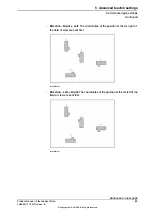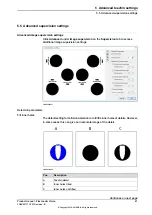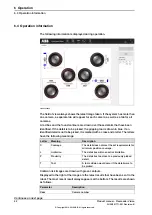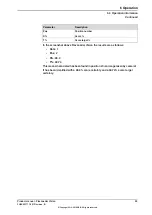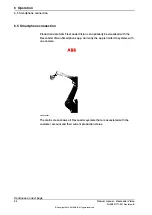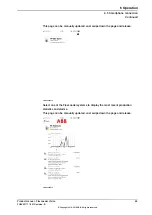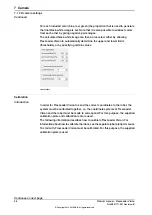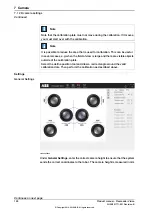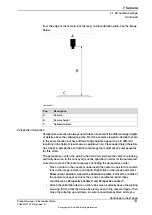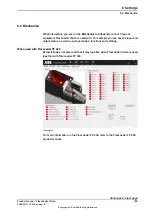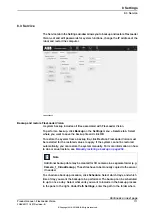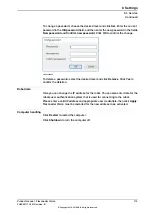Calibrating a 2D camera
1 Select the
Calibration
tab on the
Camera
menu in FlexLoader Vision.
xx1800000244
2 Select the camera to be calibrated at the bottom of the screen under
Active
camera
(this setting is only available if there are several cameras installed).
Then place the plate underneath the camera so that the point with coordinates
x=0, y=0 appears at the bottom left corner of the image. The image also
shows a small coordinate system that illustrates how the calibration plate
should be orientated.
3 Make sure that the dots fill the whole image and go as far out to the edges
as possible. No dots may be only partially visible in the field of view. If it is
not possible to adjust the plate so that no partial dots are seen, the partially
visible row must be covered.
4 Under
Camera Settings
, adjust
Brightness
,
Contrast
and
Gain
to create as
sharp a contrast as possible between the dots and the background.
5 Adjust the number of columns (vertical) under
No. of columns
and the number
of rows (horizontal) under
No. of rows
. Click
Suggest
if you want the system
to display suggested values for the number of visible rows and columns.
6 Enter the spacing between each dot. On the standard calibration plate, these
values are printed on the plate. If the spacing is not known it must be
measured. FlexLoader Vision cannot give suggestions for the current row
or column spacings.
7 To start the calibration, click
Calibrate
.
Continues on next page
Product manual - FlexLoader Vision
99
3HAC051771-001 Revision: B
© Copyright 2014-2018 ABB. All rights reserved.
7 Camera
7.1 2D camera settings
Continued
Summary of Contents for FlexLoader Vision
Page 1: ...ROBOTICS Product manual FlexLoader Vision ...
Page 8: ...This page is intentionally left blank ...
Page 12: ...This page is intentionally left blank ...
Page 14: ...This page is intentionally left blank ...
Page 16: ...This page is intentionally left blank ...
Page 62: ...This page is intentionally left blank ...
Page 96: ...This page is intentionally left blank ...
Page 180: ...This page is intentionally left blank ...
Page 218: ...This page is intentionally left blank ...
Page 286: ......
Page 287: ......