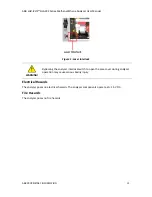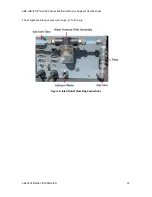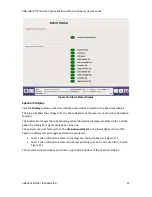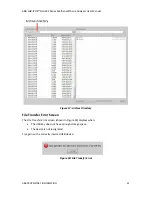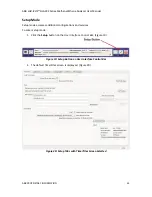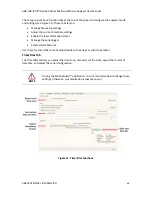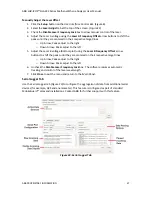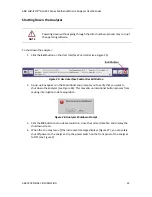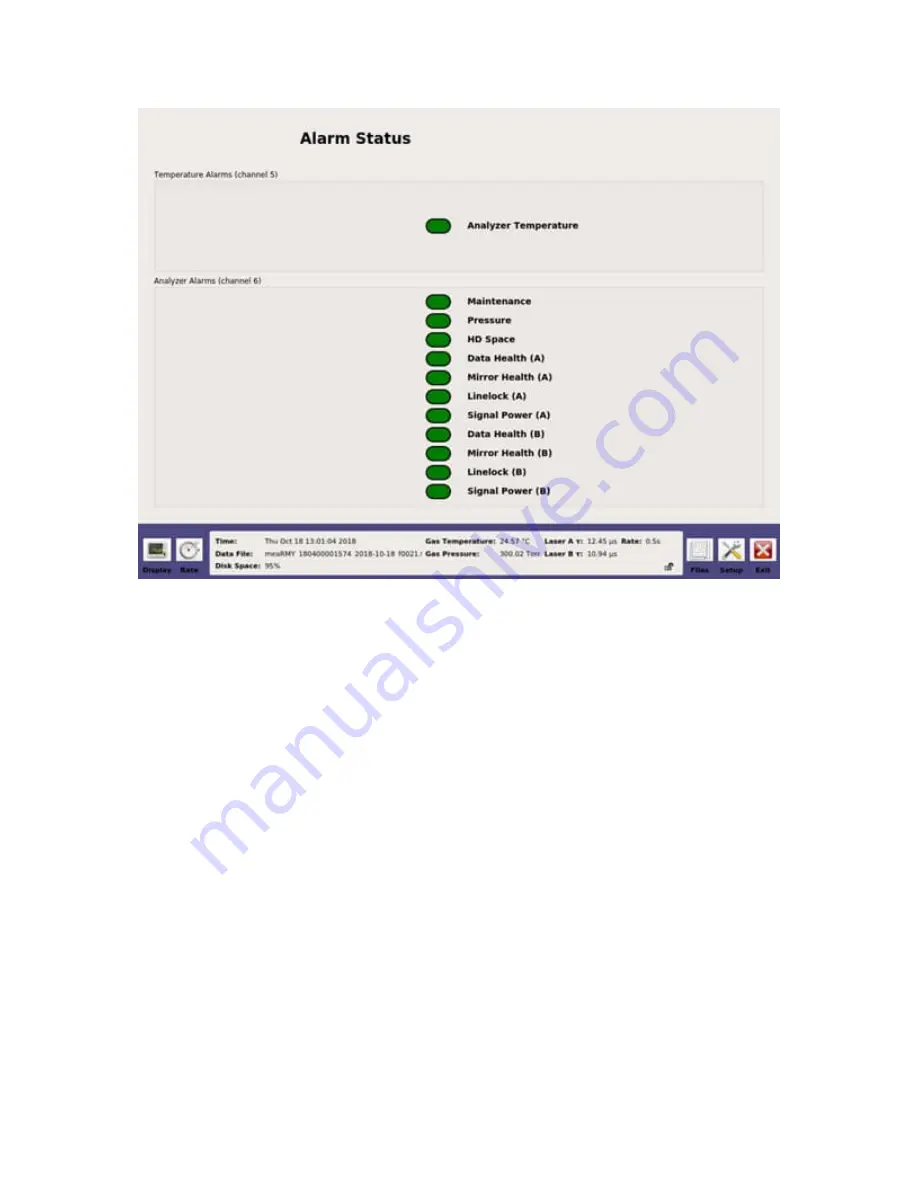
ABB
LGR-ICOS
™ GLA232 Series Methane/Ethane Analyzer User Manual
ABB PROPRIETARY INFORMATION
25
Figure 10: Alarm Status Display
Spectrum Display
Click the
Display
button on the
User Interface Control Bar
to switch to the
Spectrum Display
.
The top plot shows the voltage from the photo detector as the laser scans across the absorption
features.
The bottom plot shows the corresponding optical absorption displayed as black circles, and the
peak fit resulting from signal analysis as a blue line.
The analyzer is a dual-laser system. The
drop-down selector
in the lower right portion of the
Spectrum Display
lets you toggle between the two lasers:
Laser 1 (also referred to as laser A) displays CH
4
and H
2
Laser 2 (also referred to as laser B) displays primarily H
2
O, but is also used for C
2
H
6
(see
The measured concentrations are shown in ppm at the bottom of the
Spectrum Display
.