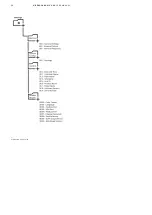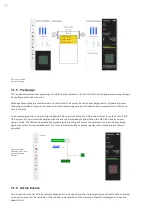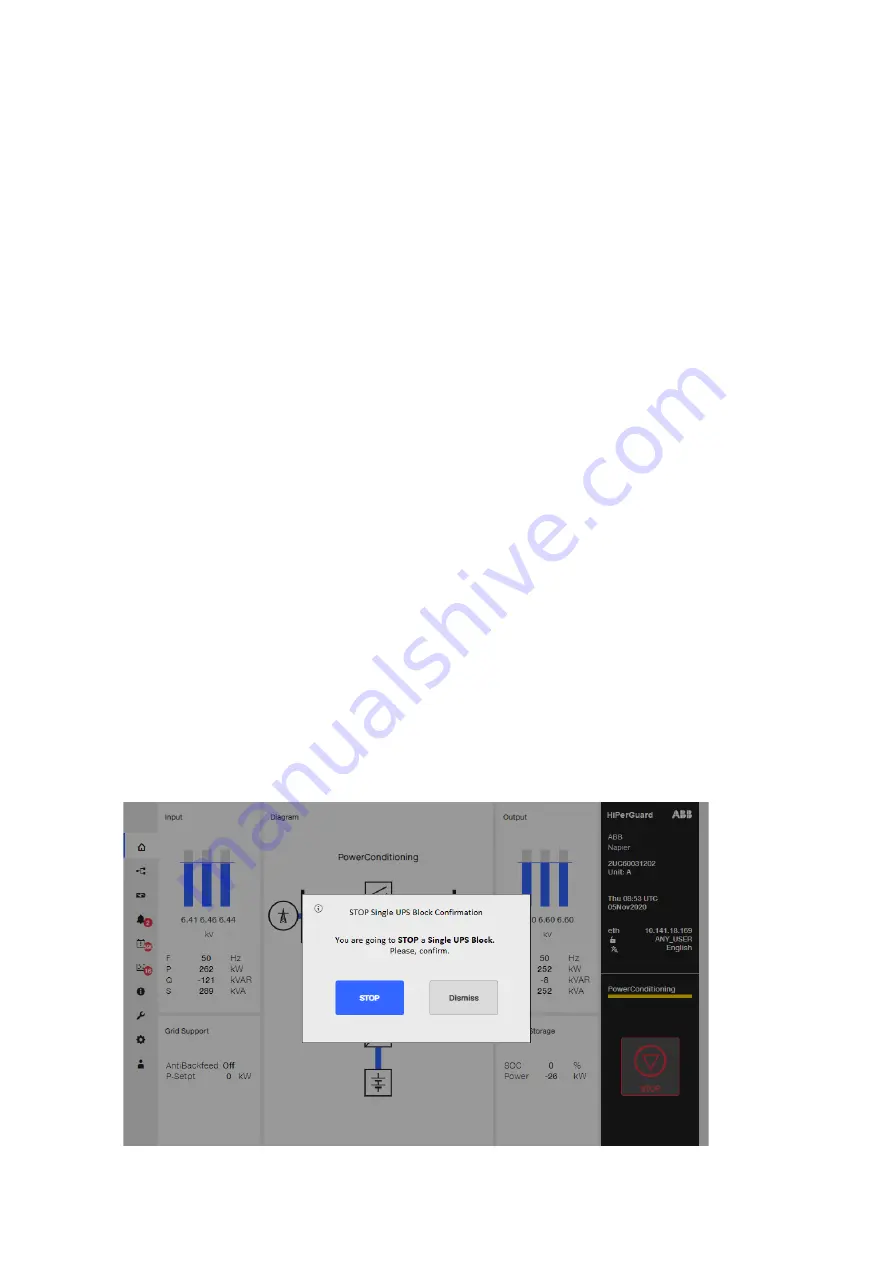
55
The primary user interface for configuration of the HiPerGuard MV UPS is via the Graphic Display Module (GDM)
which is mounted on the door of the PE120-1 enclosure. It allows local control of the HiPerGuard MV UPS and
shows the system status and provides access to the operating parameters and event history.
The GDM has different screens and menus. The User can switch between them on the left side of the GDM. On the
right side of the GDM, the User can view product's main information (product number, access level, language, etc.)
and the current system status (Run, Inhibit, Bypass, Discharge ). The Start/Stop button is also placed at the right-
side bottom corner, as shown below with a status bar above it to indicate different operating scenarios:
• White: Indicates that the unit is stopped with no warning or fault.
• Yellow: Indicates that system is starting/stopping/showing a warning.
• Green: Indicates that the system is running.
• Red: Indicates system has a fault.
The product information, control button and the status bar are always visible on the right side of the screen and
on all pages. To avoid an unintentional operation, after pressing the Start/Stop button, the GDM will show a con-
firmation window in the middle of the screen and the message
"You are going to Start/Stop a Single UPS block.
Please, confirm"
.
The User can confirm the operation by pressing
"START/STOP”
on the confirmation window or by pressing "Dis-
miss" to close the window and return to the previous screen with no changes on the MV UPS state. Please refer to
section 7.1.4 for more information about the system Start/Stop (two or more UPSs connected in hard-parallel).
—
User Interface
Overview
—
Figure 7.01: GDM – UPS
block stop - confir-
mation screen.
—
7.1 Graphic Display Module (GDM)
Summary of Contents for HiPerGuard MV UPS
Page 58: ...58 HIPERGUARD MV UPS USER MANUAL Figure 7 04 Pages map ...
Page 84: ......