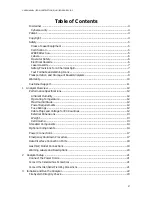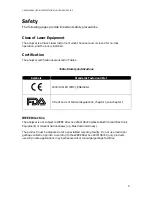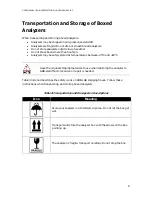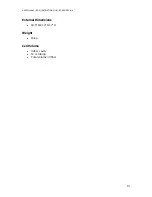Reviews:
No comments
Related manuals for ICOS GLA151 Series

LevelMaster 7100
Brand: ABB Pages: 2

4690 Series
Brand: ABB Pages: 4

252
Brand: Lambrecht Pages: 5

3390
Brand: Keithley Pages: 25

A-100 Series
Brand: Hammond Organ Pages: 25

L-100 Series
Brand: Hammond Organ Pages: 87

NI 9219
Brand: National Instruments Pages: 38

AED Pro
Brand: GE Pages: 35

Electone FE-70
Brand: Yamaha Pages: 24

HI 717
Brand: Hanna Instruments Pages: 2

FLOWave S 8098
Brand: Burkert Pages: 192

PM-30
Brand: Vectronics Pages: 4

T-PLUS
Brand: CA.MI Pages: 68

RMGZ400B
Brand: FMS Pages: 12

AccuPro-5000
Brand: Scaletron Pages: 63

ICT Series
Brand: Feasa Pages: 145

0560 3164
Brand: TESTO Pages: 2

HI 707
Brand: Hanna Instruments Pages: 2