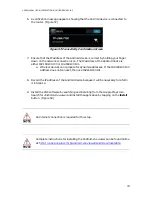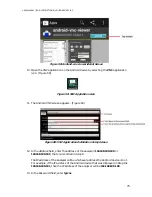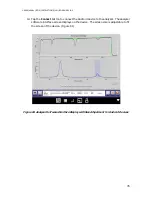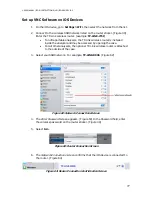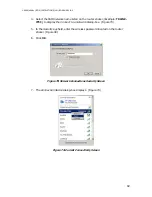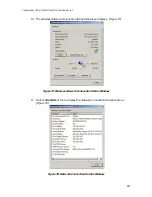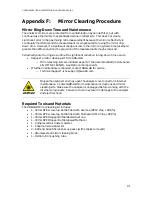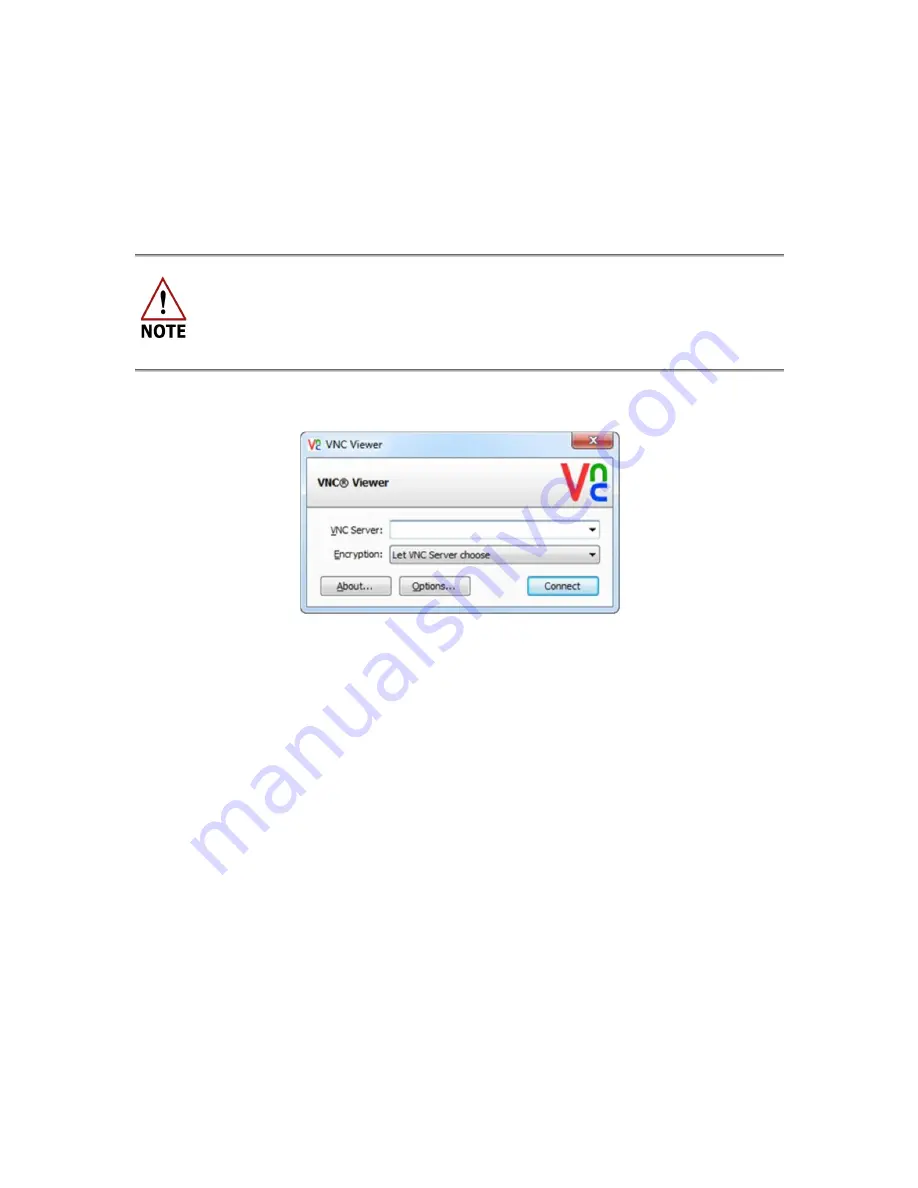
USER MANUAL | ICOS | INSTRUCTIONS | UM/ICOS-EN REV. B.2
85
12. Verify the
Ipv4 Address of the Windows device, which should be either
192.168.100.100 or 192.168.100.101. For example, the Windows device IP
address is 192.168.100.101. (Figure 78)
13. Install the VNC software by going to the
RealVNC website and downloading the
RealVNC Viewer “EXE” file from http://www.realvnc.com/download/.
Detailed instructions for installing Real VNC Viewer for Windows can be found
online at:
http://www.realvnc.com/products/vnc/documentation/5.0/guides/user/Cha
pter1.html
14. Open the program by clicking the Connect button. (Figure 79)
Figure 79: Real VNC Viewer Installation Screen
15. Enter the analyzer’s address in the VNC server address field (192.168.100.100 or
192.168.100.101), from Figure 78.
The IP address of the analyzer will be whichever address the Windows device is
not. For example, if the IP address of the Windows device that was displayed in
Step 12 is 192.168.100.101, then the IP address of the analyzer will be
192.168.100.100.
Wireless devices can compete for dynamic addresses. If the 192.168.100.100
address does not connect, then use 192.168.100.101.