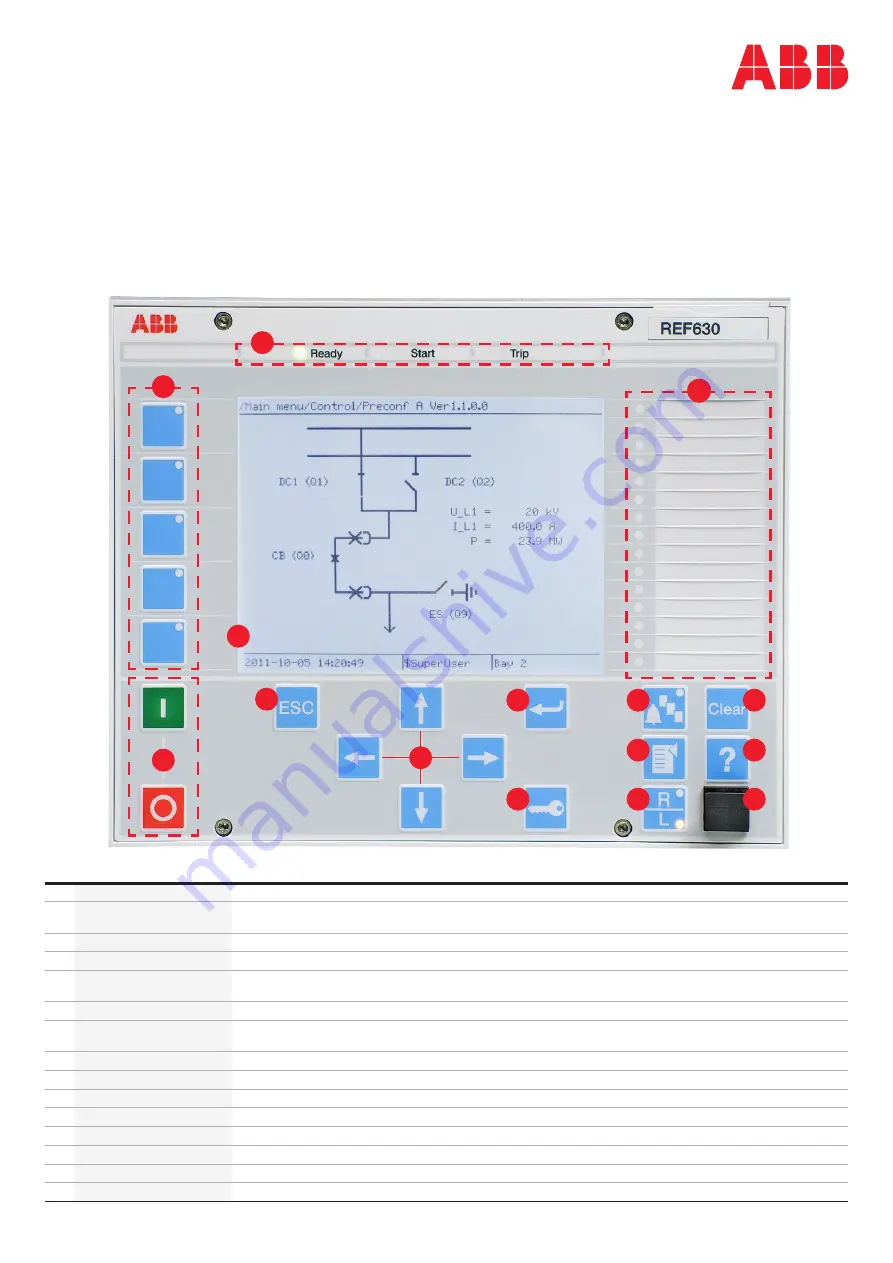
15
—
Quick Start Guide
Relion® 630 series
1
Display
Default view can be selected from e.g. single line diagram (SLD), measurement, events
2
Self-supervision and
protection indicator LEDs
Ready-LED steady: OK, Ready-LED flashing: Internal Relay Fault (IRF), Start-LED steady: protection started,
Start-LED flashing: protection function blocked, Trip-LED: protection operated
3
Programmable LEDs
Can be programmed for alarming and indication with latching and/or flashing features in 3 colors
4
Function buttons
Can be configured either as menu shortcuts or control buttons
5
Object control buttons
Press open/close and confirm by pressing enter. If there is more than one controllable object select the object
first with navigation buttons. Note: R/L button has to be in Local mode.
6
Escape / Cancel
Used for canceling actions and leaving setting mode without saving the values. Returns back to menu.
7
Navigation buttons
Left = go back, Right = go further, Up = scroll up, Down = scroll down. Up/down can also be used when
selecting controllable objects like breakers and switches in single line diagram.
8
Enter
Entering to parameter setting mode and confirming new values or selection in dialogs
9
Authorization
If authorization is used you can log in or log out using this button
10
Clear
Clearing events and indications, see next page for further details
11
LED text view
Multipage programmable LED text view. Press to see the 3 sets of 15 LED texts.
12
Menu
Switch views in between the main menu and default view
13
Remote / Lemote
Changes the control between Local/Remote
14
Help
View help menu
15
Front communication port
RJ-45 connection
1
2
3
5
7
6
8
9
10
11
12
13
14
4






















