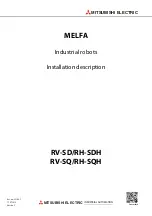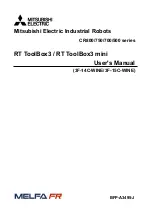6.3 Updating revolution counters
6.3.1 Updating revolution counters on OmniCore robots
Introduction
This section describes how to do a rough calibration of each manipulator axis by
updating the revolution counter for each axis, using the FlexPendant.
Step 1 - Manually running the manipulator to the synchronization position
Use this procedure to manually run the manipulator to the synchronization position.
Note
Action
Select axis-by-axis motion mode.
1
See
Synchronization marks and synchron-
ization position for axes on page 283
Jog the manipulator to align the synchron-
ization marks.
2
Step 2 - Updating the revolution counter
with the FlexPendant on page 285
When all axes are positioned, update the
revolution counter.
3
Step 2 - Updating the revolution counter with the FlexPendant
Use this procedure to update the revolution counter with the FlexPendant
(OmniCore).
Action
On the start screen, tap
Calibrate
.
1
Select
Calibration
from the menu.
2
The
Mechanical Units
page displays a list of available mechanical units.
Note
This step is required only if you are not already in the
Mechanical Unit
page when
you open
Calibrate
.
Note
The
Mechanical Unit
page is displayed only if there are more than one mechanical
unit available. Otherwise, the calibration summary page for the available mechanical
unit is displayed.
Select the mechanical unit for which revolution counter need to be updated.
3
The calibration summary page for the selected mechanical unit is displayed.
4
Calibration method used at factory for each axis is shown, as well as calibration
method used during last field calibration.
Tap
Calibration Methods
on the right pane.
5
The calibration options are displayed.
Tap
Revolution Counters
.
6
In the
Selection
column select the axes for which revolution counters need to be up-
dated.
7
Continues on next page
Product manual - IRB 1010
285
3HAC081964-001 Revision: B
© Copyright 2022 ABB. All rights reserved.
6 Calibration
6.3.1 Updating revolution counters on OmniCore robots
Summary of Contents for IRB 1010
Page 1: ...ROBOTICS Product manual IRB 1010 ...
Page 8: ...This page is intentionally left blank ...
Page 14: ...This page is intentionally left blank ...
Page 36: ...This page is intentionally left blank ...
Page 46: ...This page is intentionally left blank ...
Page 80: ...This page is intentionally left blank ...
Page 306: ...This page is intentionally left blank ...
Page 312: ...This page is intentionally left blank ...
Page 326: ...This page is intentionally left blank ...
Page 328: ...This page is intentionally left blank ...
Page 332: ......
Page 333: ......