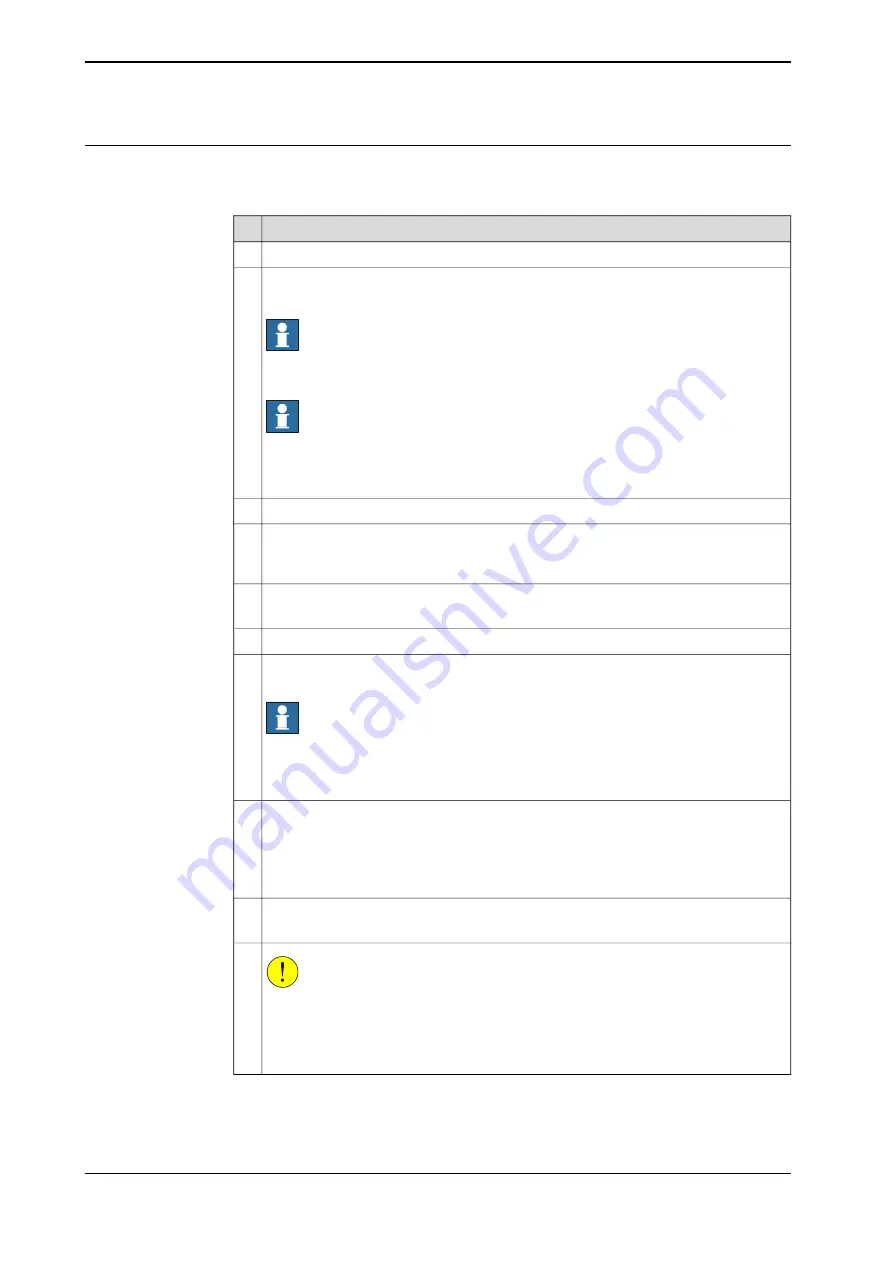
Step 2 - Updating the revolution counter with the FlexPendant
Use this procedure to update the revolution counter with the FlexPendant
(OmniCore).
Action
On the start screen, tap
Calibrate
.
1
Select
Calibration
from the menu.
2
The
Mechanical Units
page displays a list of available mechanical units.
Note
This step is required only if you are not already in the
Mechanical Unit
page when
you open
Calibrate
.
Note
The
Mechanical Unit
page is displayed only if there are more than one mechanical
unit available. Otherwise, the calibration summary page for the available mechanical
unit is displayed.
Select the mechanical unit for which revolution counter need to be updated.
3
The calibration summary page for the selected mechanical unit is displayed.
4
Calibration method used at factory for each axis is shown, as well as calibration
method used during last field calibration.
Tap
Calibration Methods
on the right pane.
5
The calibration options are displayed.
Tap
Revolution Counters
.
6
In the
Selection
column select the axes for which revolution counters need to be up-
dated.
Note
A warning is displayed prompting you to check the cable harness status before pro-
ceeding with the revolution counter update for axis 4. See
.
7
Tap
Update
.
A dialog box is displayed, warning that the updating operation cannot be undone:
•
Tap
Update
to proceed with updating the revolution counters.
•
Tap
Cancel
to cancel updating the revolution counters.
Tapping
Update
and a confirmation window is displayed.
8
Tap
OK
.
9
The revolution counter for the selected axes is updated.
CAUTION
If a revolution counter is incorrectly updated, it will cause incorrect manipulator posi-
tioning, which in turn may cause damage or injury!
Check the synchronization position very carefully after each update. See
the synchronization position on page 737
.
10
720
Product manual - IRB 1100
3HAC064992-001 Revision: L
© Copyright 2019-2022 ABB. All rights reserved.
6 Calibration
6.3.1 Updating revolution counters on OmniCore robots
Continued
Summary of Contents for IRB 1100
Page 1: ...ROBOTICS Product manual IRB 1100 ...
Page 8: ...This page is intentionally left blank ...
Page 16: ...This page is intentionally left blank ...
Page 38: ...This page is intentionally left blank ...
Page 50: ...This page is intentionally left blank ...
Page 738: ...This page is intentionally left blank ...
Page 760: ...This page is intentionally left blank ...
Page 764: ......
Page 765: ......
















































