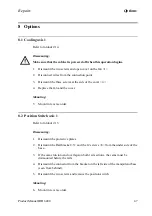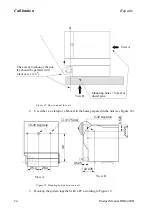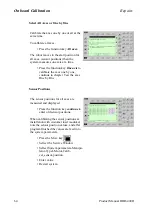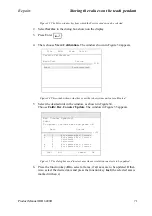Calibration
Repairs
56
Product Manual IRB 6400R
14. The “Master Robot Project Screen” appears with a picture of the manipulator.
15. To start the measurement procedure, click the “Measure” button.
16. A dialog box appears telling you to make sure that the measurement cable is at the
reference position on the DynaCal Calibration unit.
Note! Make sure that the cable attachment is placed in the reference position
to establish the zero point for the measurement process. Click OK.
17. Now the “Measurement Screen” window appears.
At this stage you should read a value of approx. 101.8. Pull the cable out and
in a couple of times by hand and then place it in it’s reference position again
and check that you have approx. the same value as from the beginning.
18. Now position the hook on the measurement cable onto the calibration adaptor
(mounted on the calibration tool). Make sure that the hook is properly engaged.
The calibration positions of the robot are done, using the teach pendant. Move the robot
to each position and store the position. Before moving the robot again you also teach
the measurement point by clicking the “Measure” button in the “Measuring Screen”.
The number of positions should be between 20 -30. The calibration positions should
cause as much change as possible in the tool orientation, and the robot should move to
its extremes (minimum reach and maximum reach). For convenience you may select
positions in a 1x1x1 m cube. Note that the angle at the joint coupling of the calibration
adapter at the end of the cable should not exceed 90 degrees.
19. Move the robot to the first position and store the position in the robot program.
Make sure that you have the right TCP activated.
20. At this position, also measure the point by clicking the “Measure” button or using
the “M” key of the keyboard. Make sure that the cable itself is not in contact with
any part of the robot or the fixtures present in the cell.
21. Continue in the same way with all of the other positions.
22. After the last position, place the cable in its reference position.
23. The default name for the measurement position file is DynaCal/1.msr (the name
can be changed by typing a new file name).
24. Then click OK in the “Measurement Screen” window.
25. A “Measurement Complete” message appears.
26. The measurement file will show up in the “Measurement files” box of the project
window.
27. Copy the robot program with the 20-30 positions to a diskette as a module.
File: “Save Module as”.
28. Insert the diskette into the PC.
Summary of Contents for IRB 6400R
Page 4: ...Description 20 Product Specification IRB 1400 M97A BaseWare OS 3 0 ...
Page 6: ...Introduction 2 Product Manual ...
Page 10: ...Introduction 6 Product Manual ...
Page 12: ...Product Specification IRB 6400R 2 Product Specification IRB 6400R M99 BaseWare OS 3 2 ...
Page 78: ...Accessories 68 Product Specification IRB 6400R M99 BaseWare OS 3 2 ...
Page 80: ...Product Specification RobotWare 2 Product Specification RobotWare for BaseWare OS 3 2 ...
Page 82: ...Introduction 4 Product Specification RobotWare for BaseWare OS 3 2 ...
Page 104: ...Interbus S 3 2 26 Product Specification RobotWare for BaseWare OS 3 2 ...
Page 110: ...I O Plus 3 2 32 Product Specification RobotWare for BaseWare OS 3 2 ...
Page 128: ...PalletWare 50 Product Specification RobotWare for BaseWare OS 3 2 ...
Page 132: ...Safety 2 Product Manual ...
Page 148: ...System Description CONTENTS Page 2 Product Manual ...
Page 158: ...Structure System Description 12 Product Manual ...
Page 160: ...Computer System System Description 14 Product Manual ...
Page 164: ...I O System System Description 18 Product Manual ...
Page 168: ...Safety System System Description 22 Product Manual ...
Page 170: ...External Axes System Description 24 Product Manual ...
Page 174: ...Installation and Commissioning CONTENTS Page 4 Product Manual IRB 6400R ...
Page 196: ...On Site Installation Installation and Commissioning 26 Product Manual IRB 6400R ...
Page 270: ...Installing the Control Program Installation and Commissioning 100 Product Manual IRB 6400R ...
Page 292: ...Maintenance CONTENTS Page 2 Product Manual IRB 6400R ...
Page 299: ...Maintenance Product Manual IRB 6400R 9 Figure 4 Lubricating gearbox axis 1 4 3 1 2 ...
Page 312: ...Troubleshooting Tools CONTENTS Page 2 Product Manual ...
Page 350: ...Troubleshooting Tools 40 Product Manual ...
Page 352: ...Fault tracing guide 2 Product Manual ...
Page 362: ...Fault tracing guide 12 Product Manual ...
Page 375: ...Motor units Repairs 12 Product Manual IRB 6400R ...
Page 401: ...Arm System Repairs 38 Product Manual IRB 6400R ...
Page 409: ...Cabling Repairs 46 Product Manual IRB 6400R ...
Page 441: ...Special Tools List Repairs 80 Product Manual IRB 6400R ...
Page 479: ...Part List and Spare Parts Product Manual IRB 6400R 38 ...
Page 480: ...Part List and Spare Parts Product Manual IRB 6400R 39 ...
Page 481: ...Part List and Spare Parts Product Manual IRB 6400R 40 ...