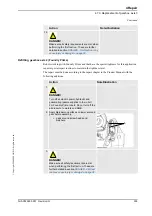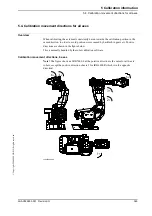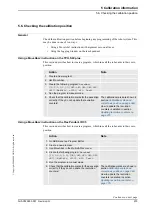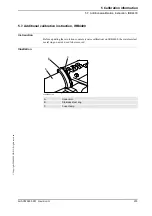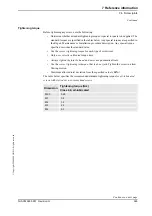5 Calibration information
5.5. Updating revolution counters
371
3HAC020993-001 Revision: G
©
Co
py
rig
h
t 200
4-
200
8 ABB. All righ
ts reser
v
ed.
Step 2 - Storing the revolution counter setting with the FlexPendant
This procedure details the second step when updating the revolution counter; storing the
revolution counter setting with the FlexPendant (RobotWare 5.0).
3. Select the desired unit and choose
Rev Counter Update
from the
Calib
menu.
The Revolution Counter Update window appears.
xx0100000202
4. Select the desired axis and press
Incl
to include it (it will be marked
with an x) or press
All
to select all axes.
5. Press
OK
when all axes that are to be updated are marked with an x.
CANCEL
returns to the Calibration window.
6. Press
OK
again to confirm and start the update.
CANCEL
returns to the Revolution Counter Update window.
7. At this point, it is
recommended
that the revolution counter values are
saved to a diskette.
Not required.
8.
CAUTION!
If a revolution counter is incorrectly updated, it will cause incorrect robot
positioning, which in turn may cause damage or injury!
Check the calibration position very carefully after each update.
How to perform the check is detailed in section
Action
Note
Action
1. On the
ABB
menu, tap
Calibration
.
All mechanical units connected to the system are shown along with their calibration
status.
Continued
Continues on next page