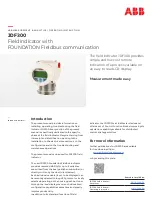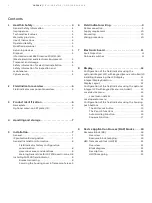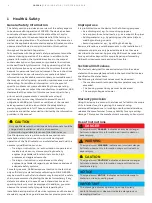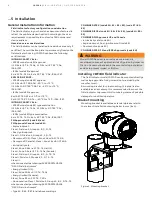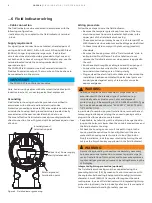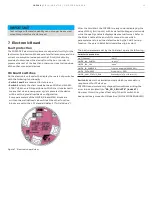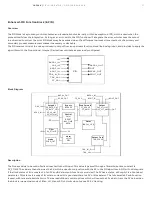14
J DF 3 0 0 |
FI EL D I N D I C ATO R | O I/J D F 3 0 0 - EN R E V. B
Configuration of the field indicator using the
optional integral LCD with keypad (menu-controlled)
The JDF300 Field Indicator is a Dot matrix LCD with a keypad of
4 buttons connected to the electronic board.
Gain access to the display by unscrewing the windowed
cover. Please observe the Hazardous area prescription before
proceeding with the cover removal.
The keypad operability doesn’t require any activation
procedure.
The keys (1) , (4) , (2) and (3) are available for the menu-
controlled configuration.
During the normal activity when the indicator is displaying
the value of the selected input variable, the buttons (1) and
(4), which have a related symbol in the bottom corners of the
display, when pressed enable their own function as follows:
• The Button (4) activate the display
local device menu
prompting the menu “Easy Setup”.
• The Button (1) activate the display
local operator menu
.
Local device menu
The local menus allow the review and setting of the most
relevant device parameters without to access through the FF
protocols. It consists in 4 root menus each with more or less
submenus:
For details about above parameters available from the local
menus, refer to the Block Mapping tables (sections 9 and 10).
Local menu details
Once the display enter into the local menus, the following
details could be taken in account:
• The menu / submenu name is displayed above in the LCD
display.
• The number/line of the currently selected menu item is
displayed in the upper right of the LCD display.
• A scroll bar is located on the right edge of the LCD display
which shows the relative position of the currently selected
menu item within the menu.
• Both of the keys (1) and (4) can have various functions. The
meaning of these buttons is displayed below in the LCD
display above the respective button.
• You can browse through the menu or select a number
within a parameter value using both keys (2) and (3) . The
button (4) selects the desired menu item.
Button (1) functionalities
Meaning
Exit
Exit menu
Back
Back one submenu
Cancel
Exit without saving the selected parameter value
Next
Select next position for entering numerical
values or letters
Button (4) functionalities
Meaning
Select
Select submenu/parameter
Edit
Edit parameter
Ok
Save selected parameter and display stored
parameter value
Local operator menu
Once pressed the Button 1, the local HMI enter in the local
operator menu consisting of three submenus where only the
first of the list “Diagnostics” is supported.
Selecting “Diagnostics” it is displayed the device status/health.
1
2
3
4
1
Language
2
Contrast
3
Auto Scrolling
4
Input Selection
1
Language
2
Contrast
3
Input Enable
4
Auto Scrolling
5
Input Selection
6
Quality Status
Format
1
Software revision
2
Hardware revision
3
HMI software
revision
1
Device revision
2
DD revision
3
PD_TAG
4
Device Class
5
Device ID
IMPORTANT