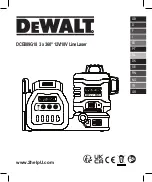OI-LLT100-EN Rev. D |
User Guide
25
8 Configuring linearization
8.1 Defining linearization
In the LLT100, the linearization function allows more accurate
volume measurements by referring to a preset linearization
table. It is especially useful in irregularly shaped vessels
(cylindrical lying tanks, spherical gas tanks, etc.), but in all
applications, regardless of vessel shape, it is used to convert
level to volume.
The linearization table provides the instrument with data
regarding known volumes at specific levels in the irregularly
shaped part of a vessel.
Below is an example of the relationship between a linearization
table actual measured levels:
Point 0
Point 1
Point 2
Point 3
0 m
10 m
15 m
50 m
Figure 19
Actual level vs. linearization table points
If Figure 19 was translated in actual values, it could be put in
a table as such:
Table 3: Level vs. Volume in linearization feature
Linearization
point
Level (m)
Associated
volume (ft
3
)
0
0
0
1
10
100
2
15
300
3
50
1500
As you can see, the level-to-volume conversion does not
progress in a linear fashion because of the irregular shape of
the vessel. By creating a linearization table with proper values,
this function allows to compensate for the irregular shape of
the vessel.
8.2 Configuring device linearization
The linearization function, available only in Advanced mode, is
always used to convert level to volume in all applications. In
tanks with an irregular shape, you can enter between 2 and
21 linearization points.
The first point is always the point with the lowest value and all
other points must be set in increasing order.
To properly configure the linearization feature:
1. In the
Easy Setup
menu, configure the instrument for
volume measurements, as explained in section 5.2.2,
“Setting volume parameters”, on page 16.
This step takes care of the complete linearization
setup.
Once the setup is configured, you have to set the points in
the linearization table.
2. In the
Device Setup
menu, select
Linearization > Points
.
3. Select a linearization point with the Up and Down arrow
keys.
4. Press the Left arrow key to select the measured level (
In
).
5. Press the Right arrow key to edit the
In
value, and press
OK
when you are done.
6. Press the Left arrow key to select the volume associated
with the measured level (
Out
).
7. Press the Right arrow key to edit the
Out
value, and press
OK
when you are done.
8. Press the Left arrow key to move to the next linearization
point, and repeat steps 4 to 8 for all the required linearization
points.
Summary of Contents for LLT100
Page 8: ...This page intentionally left blank ...
Page 10: ...This page intentionally left blank ...
Page 18: ...This page intentionally left blank ...
Page 22: ...This page intentionally left blank ...
Page 26: ...This page intentionally left blank ...
Page 44: ...This page intentionally left blank ...
Page 50: ...This page intentionally left blank ...
Page 66: ...This page intentionally left blank ...
Page 67: ......