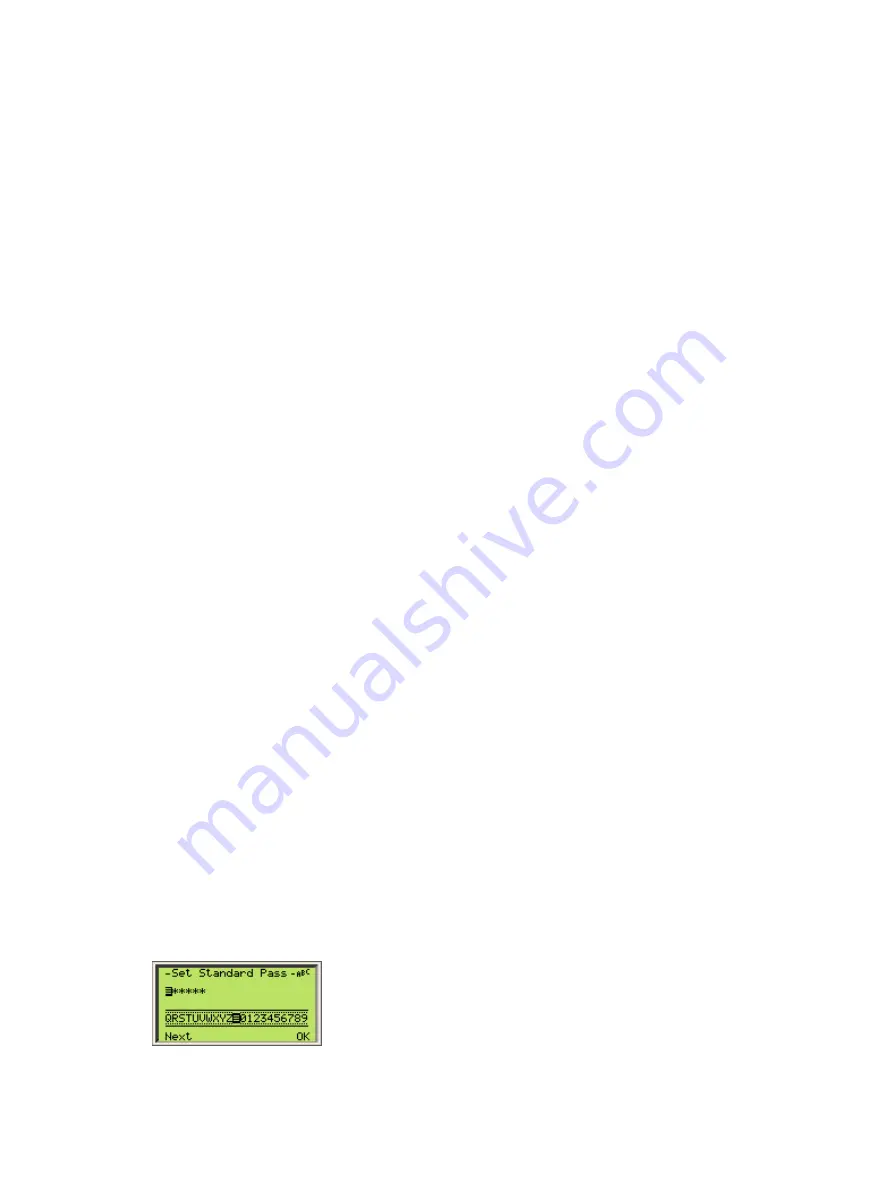
28
User Guide
| OI-LLT100-EN Rev. D
LLT100
Laser level transmitter
9.4.1 Setting autoscroll
To enable autoscroll:
1. From the
Display
menu, select
Autoscroll
.
2. From the
Autoscroll
menu, select
Enabled
and press
OK
.
9.4.2 Defining the autoscroll timer
To set a scroll time interval between Operator pages:
1. From the
Display
menu, select
Autoscroll Timer
.
2. From the
Autoscroll Timer
menu, select a timer interval
(between 5 sec and 5 min) and press
OK
.
9.5 Selecting the number of decimals
The LLT100 allows you to set the number of decimals to
display on screen.
9.5.1 For distance values
To set the number of decimals to display for distance values
throughout the interface:
1. From the
Display
menu, select
Distance Format.
2. From the
Distance Format
screen, select the number of
decimals to display (
X, X.X, X.XX, X.XXX, X.XXXX
).
3. Press
OK
.
9.5.2 For linearization values
To set the number of decimals to display for linearization
purposes:
1. From the
Display
menu, select
Linearization Format
.
2. From the
Linearization Format
screen, select the number
of decimals to display (
X, X.X, X.XX, X.XXX, X.XXXX
).
3. Press
OK
.
9.6 Setting passwords
To protect access to the instrument settings, you can define
passwords. Each password, comprised of six alphanumerical
characters, gives access to its specific access level (
Standard
or
Advanced
).
To define passwords:
1. From the
Display
menu, select
Security > Set Standard
Password
or
Set Advanced Password.
2. In the password edit window, use the Up and Down arrow
keys to move left or right and highlight the alphanumerical
characters that you need to create the password.
3. Press
Next
to select the highlighted character and move on
to the next character to highlight.
4. Repeat steps 2 and 3 until your password is complete.
5. Press
Next
one last time, then
OK
to save your password,
or
Cancel
to cancel the password that you just created.
9.7 Managing display settings
Once you have completed the display setup, you can save that
setup, or go back to factory settings if you prefer.
9.7.1 Saving settings as default
To save display settings:
1. From the
Display
menu, select
Settings > Save as default
.
2. From the
Save as default
screen, press
OK
.
The settings saved become the default configuration.
9.7.2 Resetting to default values
If you modified the display settings and realize that your
configuration should not be saved, it is possible to revert the
default display settings.
To revert to the default display settings:
1. From the
Display
menu, select
Settings > Reset to default
.
2. From the
Reset to default
screen, press
OK
.
The settings go back to their default value.
9.7.3 Resetting to factory values
To revert to the display settings that came with your instrument
directly from the factory:
1. From the
Display
menu, select
Settings > Reset to factory.
2. From the
Reset to factory
screen, press
OK
.
The settings revert to the ones that came with the unit
directly from the factory.
Summary of Contents for LLT100
Page 8: ...This page intentionally left blank ...
Page 10: ...This page intentionally left blank ...
Page 18: ...This page intentionally left blank ...
Page 22: ...This page intentionally left blank ...
Page 26: ...This page intentionally left blank ...
Page 44: ...This page intentionally left blank ...
Page 50: ...This page intentionally left blank ...
Page 66: ...This page intentionally left blank ...
Page 67: ......













































