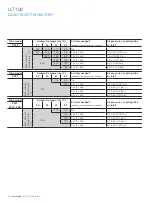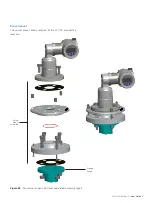42
User Guide
| OI-LLT100-EN Rev. D
LLT100
Laser lever transmitter
13.4 Managing alarm display
The LLT100 allows you to mask alarms that could be deemed
unnecessary such as:
– Maintenance requests
– Function checks
– Off-specification alarms
13.4.1 Masking maintenance request alarms
To mask maintenance alarms:
1. From the
Diagnostics
menu, select
Group Masking >
Maintenance Req.
2. From the
Maintenance Req
screen, select
Enable
and
press
OK
.
Maintenance request alarms are now masked.
13.4.2 Masking function check alarms
To mask alarms concerning potentially defective functions:
1. From the
Diagnostics
menu, select
Group Masking >
Check Function
.
2. From the
Check Function
screen, select
Enable
and press
OK
.
Function check alarms are now masked.
13.4.3 Masking off-specification alarms
To mask alarms concerning situations where the instrument is
off its specifications:
1. From the
Diagnostics
menu, select
Group Masking > Off
Specification
.
2. From the
Off Specification
screen, select
Enable
and
press
OK
.
Off-specification related alarms are now masked.
13.5 Obtaining software version numbers
When contacting ABB for troubleshooting or service requests,
you might be asked to provide the version number for the
software in your instrument.
To find the software versions, select the menu
Device Info >
Versions > Software Version
or
FPGA Version
.
The information displayed is the number of the version residing
in your instrument.
You can also obtain the HART version number by selecting
Communication > HART Revision
.
13.6 Managing Instrument Communications
When your LLT100 is on a network, you can set multiple
connection parameters from the
Communication
menu.
13.6.1 Editing the instrument address
To modify the instrument address:
1. From the
Communication
menu, select
Device Address
.
2. Edit the address and press
OK
.
13.6.2 Selecting the loop current mode
Should you connect multiple LLT100 instruments in a loop
linked to the same power supply (a.k.a. multi-drop mode), you
must set the loop current mode to a fixed value and not to the
4–20 mA mode.
To do so:
1. From the
Communication
menu, select
Loop Current
Mode
.
2. In the
Loop Current Mode
menu, select
Fixed
instead of
4–20 mA
and press
OK
.
13.6.3 Creating a tag
A tag is intended to simplify identifying the location of a LLT100
(on the network, in the plant, etc.)
To create a tag for the instrument:
1. From the
Communication
menu, select
Tag.
2. From the
Tag
menu, edit the tag name as explained in
section 4.2.2, “Setting a value”, on page 12.
13.6.4 Creating a descriptor
A descriptor can be used to describe the instrument over a
network.
To create a descriptor:
1. From the
Communication
menu, select
Descriptor
.
2. From the
Descriptor
menu, edit the descriptor name as
explained in section 4.2.2, “Setting a value”, on page 12.
13.6.5 Creating a message
A message can be used to give additional information about
the instrument.
To create a message:
1. From the
Communication
menu, select
Message
.
2. From the
Message
menu, edit the message as explained in
section 4.2.2, “Setting a value”, on page 12.
Summary of Contents for LLT100
Page 8: ...This page intentionally left blank ...
Page 10: ...This page intentionally left blank ...
Page 18: ...This page intentionally left blank ...
Page 22: ...This page intentionally left blank ...
Page 26: ...This page intentionally left blank ...
Page 44: ...This page intentionally left blank ...
Page 50: ...This page intentionally left blank ...
Page 66: ...This page intentionally left blank ...
Page 67: ......