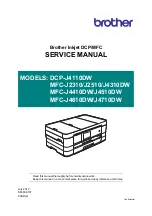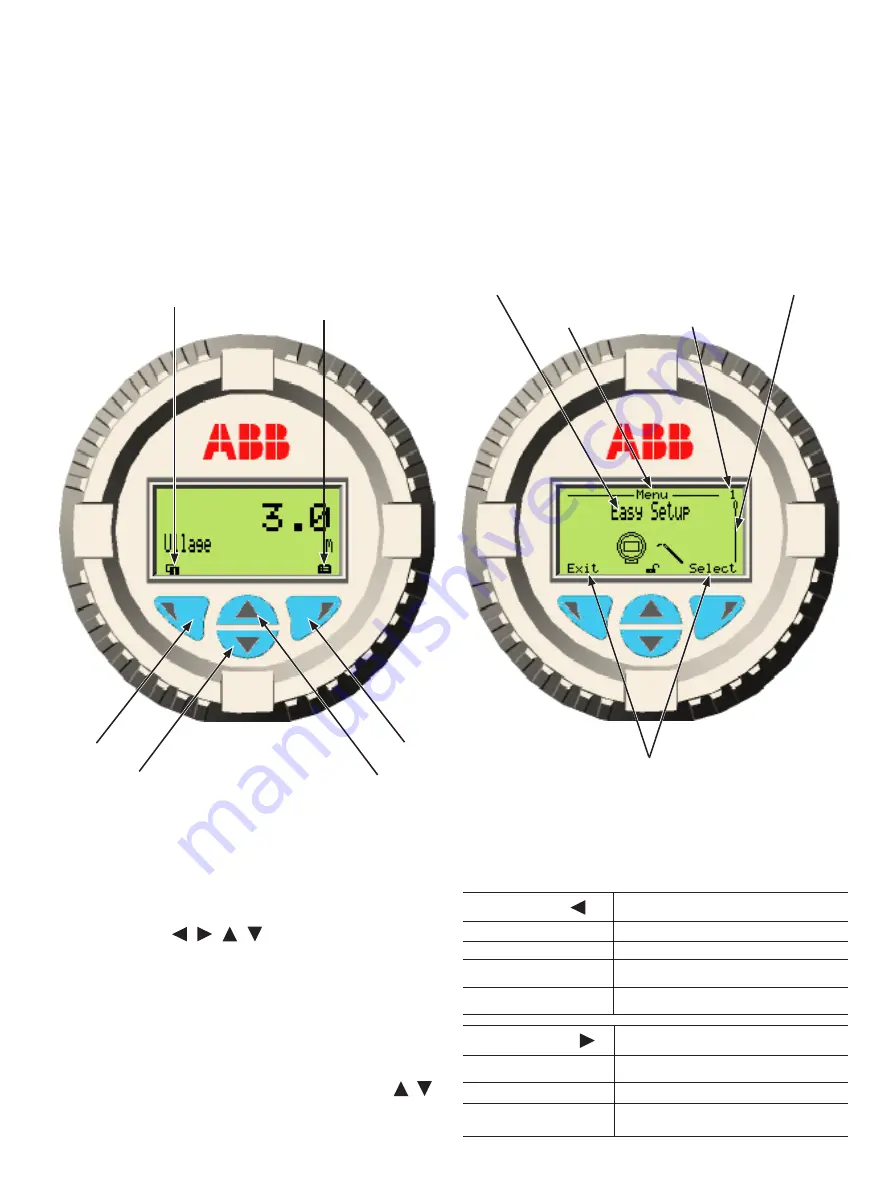
OI-LLT100-EN Rev. D |
User Guide
11
4 Presenting the User Interface
4.1 LCD interface and keypad
The integrated LCD can be used to configure the LLT100 and
to visualize process measured variables.
Four arrow keys ( ,
,
,
) are available for the menu-
driven configuration.
– A scroll bar shows the relative position of the currently
selected menu item within the menu.
– The Left and Right arrow keys have many functions (see
Table 1). The meaning of these keys is displayed in the LCD
above the respective key.
– You can browse through the menu or select numbers of a
parameter value using the Up or Down arrow keys ( , ).
Figure 9
Typical User screen (left) and Configuration screen (right)
Table 1:
Left and Right arrow key functions
Left arrow key ( )
Meaning
Exit
Exit menu
Back
Back one sub-menu
Cancel
Exit without saving the selected parameter
value
Next
Select next position for entering numerical
values or letters
Right arrow key ( ) Meaning
Select
Select sub-menu/parameter
Edit
Edit parameter
OK
Save selected parameter and display stored
parameter value
Menu item
number
Left arrow key
Up arrow key
Down arrow key
Right arrow key
Menu/sub-menu
name
Menu title
Actions performed by
pressing the arrow key
underneath
Access to
User menus
Access to
Configuration
menus
Scroll bar
Summary of Contents for LLT100
Page 8: ...This page intentionally left blank ...
Page 10: ...This page intentionally left blank ...
Page 18: ...This page intentionally left blank ...
Page 22: ...This page intentionally left blank ...
Page 26: ...This page intentionally left blank ...
Page 44: ...This page intentionally left blank ...
Page 50: ...This page intentionally left blank ...
Page 66: ...This page intentionally left blank ...
Page 67: ......