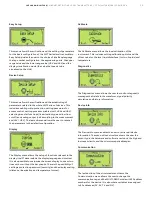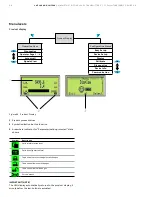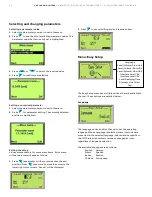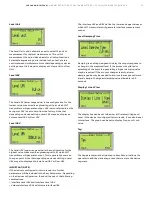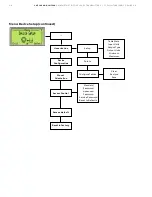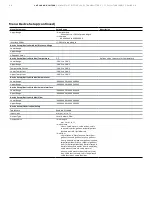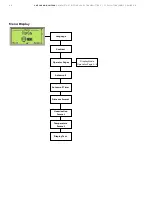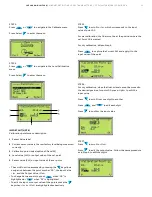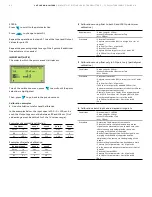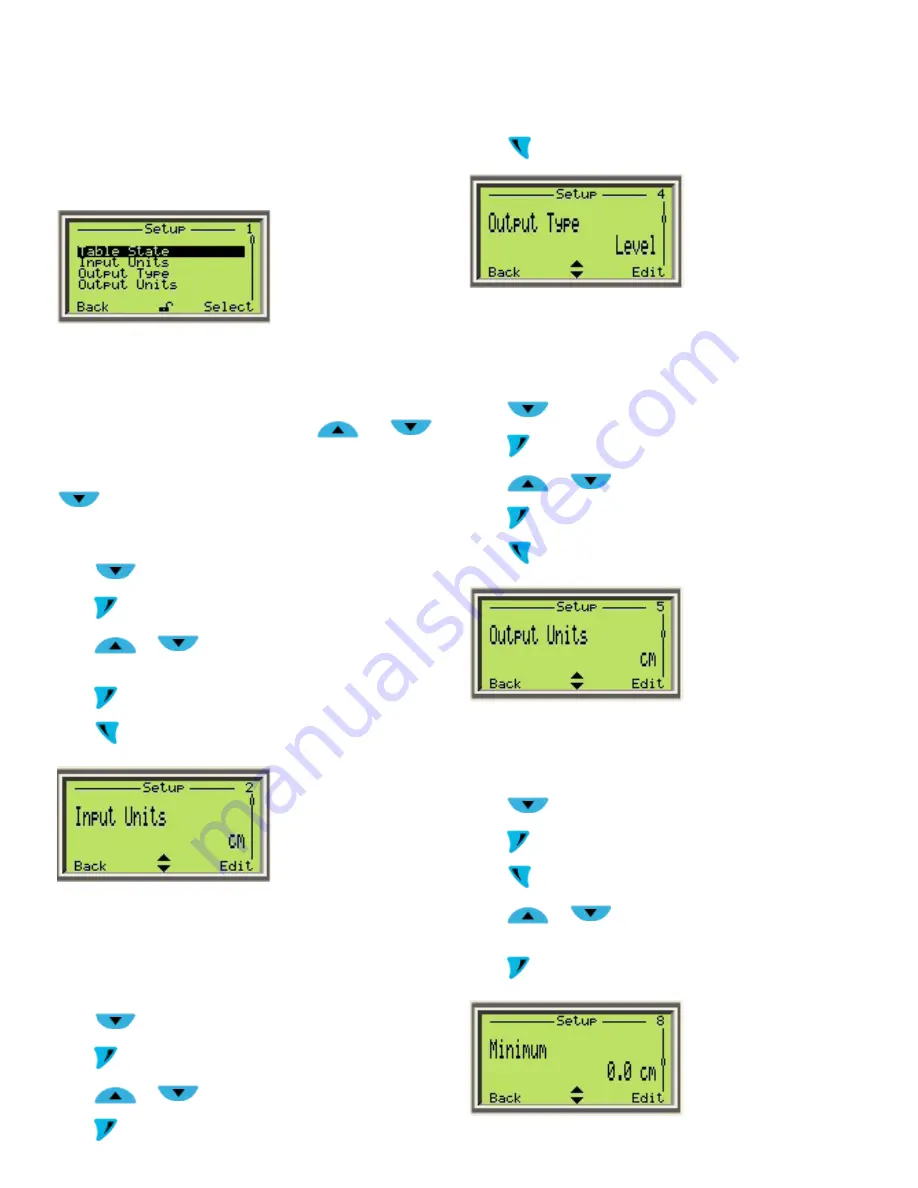
LMT10 0 A N D LMT 20 0 |
M AG N E TOS T R I C T I V E L E V EL T R A N SM I T T ER S | FF O I/L M T 10 0/ 2 0 0/FF - EN R E V. A
43
You can now configure the Input Units, Output Type, Output
Units, and the Minimum and Maximum output values from the
Linearization Setup menu
IMPORTANT (NOTE)
There is no need to go back to the Linearization Setup root
menu each time to navigate between the submenus After you
enter one of the Linearization Setup submenus, it is possible to
navigate to the other submenus using the
and
keys
For example, when inside the Table State submenu, pressing
will jump directly to the Input Units submenu Pressing
it again will take you to the Output Type submenu
STEP 5:
Press
to navigate to the Input Units submenu
Press
to edit Input Units
Press
or
to select the desired input unit We
recommend using the same unit as used for Level
Press
to confirm the selection
Press
to go back to the Linearization Setup root menu
IMPORTANT (NOTE)
Only level values can be used for Input Units Input Units in the
Linearization menu are independent of the Level Unit under the
Unit Setup menu
STEP 6:
Press
to navigate to the Output Type menu
Press
to edit the Output Type
Press
or
to select the output type
Press
to confirm the selection
Press
to go back to the Linearization Setup root menu
IMPORTANT (NOTE)
The options for Output Type are Level, Volume, and Flow
depending on the device configuration
STEP 7:
Press
to navigate to the Output Units menu
Press
to edit the output unit
Press
or
to select the output unit
Press
to confirm the selection
Press
to go back to the Linearization Setup menu
IMPORTANT (NOTE)
Output units are based on output type
STEP 8:
Press
to navigate to the Minimum menu
Press
to edit the minimum value for the output
Press
to scroll through the digits
Press
or
to change the value of the highlighted
digit
Press
to confirm the minimum value for the output