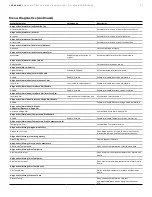40
LMT S E R I E S |
M AG N E TOS T R I C T I V E L E V EL T R A N SM I T T ER | O I/L M T 10 0/ 2 0 0 - EN R E V. B
IMPORTANT NOTE
After the Table State is enabled other menus become visible in
the Linearization Setup menu but there is no need to go back to
the root menu, instead it is possible to navigate to another
submenu using the
or
keys For example, when
inside the Table State submenu will jump directly to Input Units
submenu If the
key is pressed again it will take you
inside the Output Type submenu
STEP 5:
Press
to get to Input Units menu
Press
to edit Input Units
Press
or
to select the desired input unit We
recommend using the same unit type used already for level
Press
to OK/confirm the selection
Press
to go back to Linearization Setup menu
IMPORTANT NOTE
Input units are only level values Linearization input units are
independent of PV units
STEP 6:
Press
to get to Output Type menu
Press
to edit the Output Type
Press
or
to select the output type
Press
to OK/confirm selection
Press
to go back to Linearization Setup menu
IMPORTANT NOTE
Options are Level, Volume, Flow depending of device
configuration
STEP 7:
Press
to get to Output Units menu
Press
to edit the Output unit
Press
or
to select the Output unit
Press
to OK/confirm selection
Press
to go back to Linearization Setup menu
IMPORTANT NOTE
Output units are based on output type and do not change the
PV output units
STEP 8:
Press
to get to Minimum menu
Press
to edit minimum value for the output
Press
to scroll to proper digit
Press
or
to value of the highlighted digit
Press
to confirm the minimum value for the output
STEP 9:
Press
to get to Maximum menu
Press
to edit maximum value for the output
Press
to scroll to proper digit
Press
or
to value of the highlighted digit
Press
to confirm the maximum value for the output