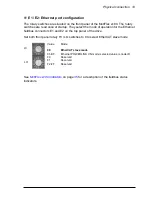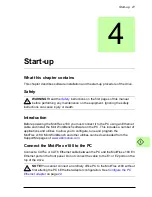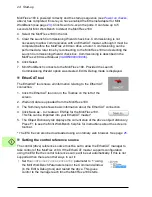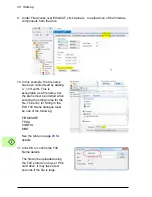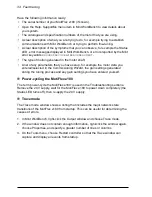22 Start-up
Configure the PC Ethernet adapter
It is necessary to alter the PC's Ethernet adapter configuration to operate correctly
with the MotiFlex e180. By default, the MotiFlex e180 has a static IP address of
192.168.0.1. This can be changed using the Configuration tool in Mint WorkBench.
NOTE!
You cannot connect an ordinary office PC to the MotiFlex e180 without
first altering the PC's Ethernet adapter configuration. However, if you have
installed a second Ethernet adapter dedicated for use with the MotiFlex e180, then
this adapter's configuration can be altered without affecting the PC's office Ethernet
connection. A USB to Ethernet adapter is a convenient way to add a second Ethernet
adapter to a PC. If you are unsure about making changes to your PC's Ethernet
adapter configuration, or are prevented by user permission levels, ask your I.T.
administrator to assist you.
The following explanation assumes the PC is connected directly to the
MotiFlex e180, and not across an intermediate Ethernet network. If you wish to
attempt the connection through an intermediate Ethernet network, then the network
administrator must be consulted to ensure that the necessary IP address is allowed
and is not already allocated on the network.
1. On the Windows 7 Start menu, choose Control Panel, then Network and Sharing
Center. (Windows 8.1: From the Start screen, click the down arrow or swipe up to
go to the Apps screen. Choose Control Panel, Network and Internet, Network and
Sharing Center).
2. On the left of the window, click Change Adapter Settings. Double click the icon for
the required Ethernet adapter, then click Properties.
3. Select the ‘Internet Protocol Version 4 (TCP/IPv4)' entry and click Properties.
4. On the General tab, make a note of the existing settings. Click Advanced... and
make a note of any existing settings. Click Cancel and then click the Alternate
Configuration tab and make a note of any existing settings.
5. On the General tab, choose the ‘Use the following IP address' option.
6. In the IP address box, enter an IP address, e.g. 192.168.0.241. This is the IP
address that will be assigned to the Ethernet adapter.
7. In the Subnet mask box, enter 255.255.255.0 and click OK.
8. Click Close to close the Local Area Connection Properties dialogue.
9. Click Close to close the Local Area Connection Status dialogue.
Install Mint WorkBench
If you do not wish to install Mint WorkBench, the MotiFlex e180’s ESI file can be
downloaded using an ordinary web browser; see page
25
. The Windows user
account requires administrative user rights to install Mint WorkBench. To install Mint
WorkBench from
www.abbmotion.com
, download the application and run it.
Summary of Contents for MotiFlex e180
Page 1: ...ABB motion control Application guide MotiFlex e180 EtherCAT ...
Page 4: ......
Page 14: ...14 Safety ...
Page 20: ...20 Physical connection ...
Page 70: ...70 Reference ...