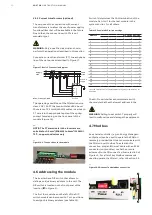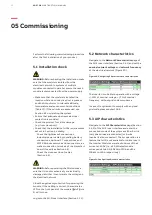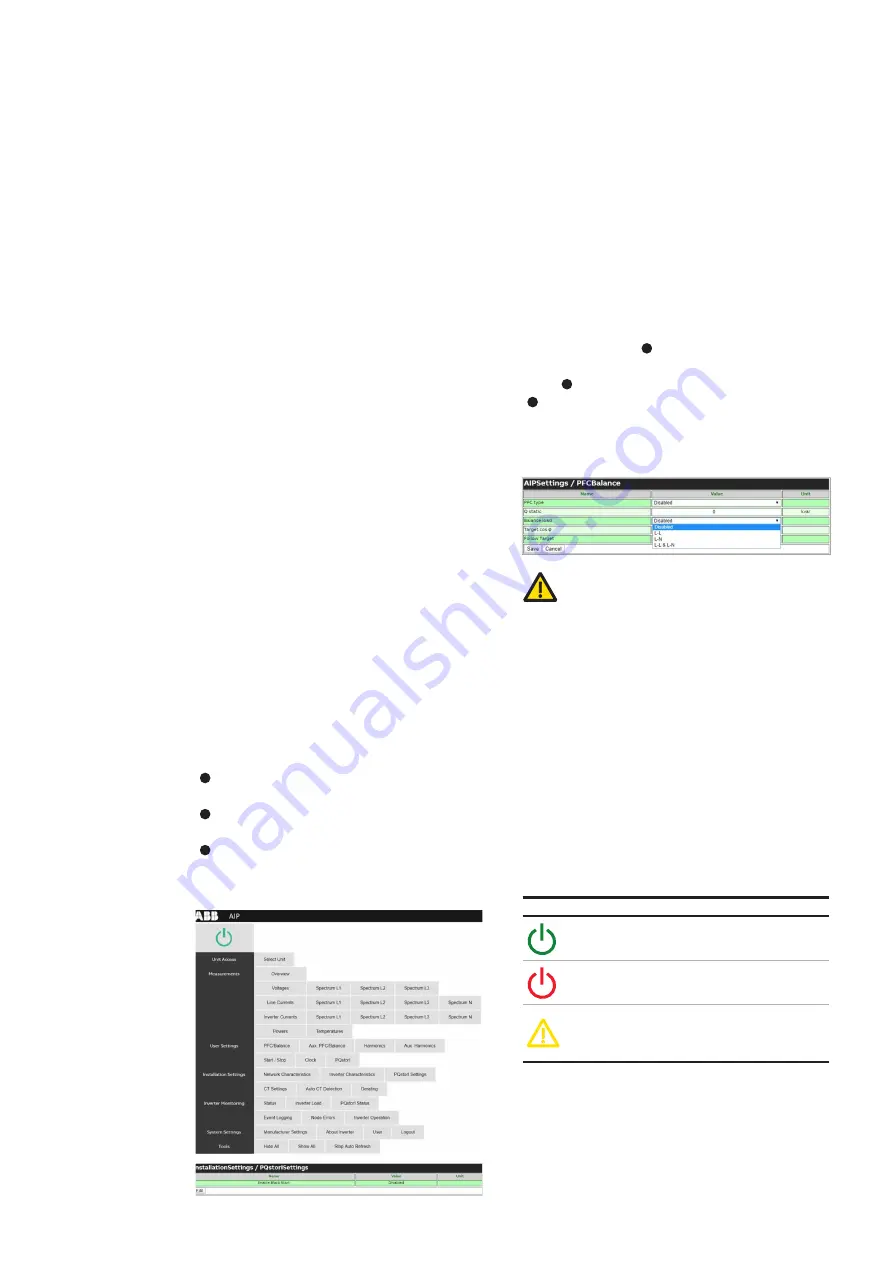
8
PQSTOR I
I N S TR U C TI O N M A N UA L
—
03 User interface
Users can interact with the PQstorI range of prod-
ucts through the standard issue Wi-Fi user inter-
face (Section 3.1), or using Modbus commands
(Section 3.2).
3.1 Connecting to the Wi-Fi
user interface
Sign in to the Wi-Fi network emitted by the
PQstorI using a Wi-Fi enabled device such as a
computer, a tablet or a smart phone:
SSID: ABB-AIP-DEVICE [DEVICE IP ADDRESS]
Default password: AIPPASS123
Once connected to the Wi-Fi network, open an
internet browser on your device and navigate to:
http://192.168.3.1/
3.2 Navigating the Wi-Fi user
interface
Figure 5 shows the Wi-Fi user interface. Each
page displays the status button of the system
(
1
in Figure 5 - see Section 3.3), gray navigation
buttons for monitoring and operating the system
( in Figure 5), and a table summarizing the
data called by the gray navigation buttons
( in Figure 5).
To enter commands through the Wi-Fi user
interface, click the
‘
Edit
’
button at the bottom
of a settings page (
in Figure 5), input your
changes in the Value column of the settings
table ( in Figure 6) and click the
‘
Save
’
button
( in Figure 6).
WARNING
: The Wi-Fi user interface will not ask for
confirmation. When you click
‘
Save
’
, it will imme-
diately send the command to the Module. Beware
that inappropriate settings could hinder optimal
management of the network.
3.3 Status button
The status button at the top left of the screen
indicates the status of the PQstorI system. Click-
ing on it will turn the module on, turn the module
off or acknowledge a system fault as described
in Table 3.
—
Figure 5: Navigating the Wi-Fi user interface
Item
Description
The system is currently off,
click on the status button
to turn it on.
The system is currently on,
click on the status button
to turn it off.
The system has run into a fault.
Click on the status button to
resume its operation.
Refer to 3.7.3 for details.
—
Figure 6: Entering commands through the Wi-Fi
user interface
—
Table 3: Status button in the Wi-Fi user interface
1
4
5
6
2
3