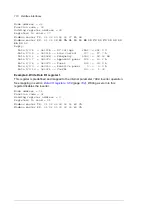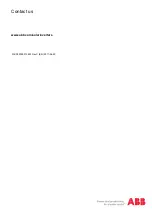120 Firmware update
Troubleshooting the control unit
If the software update terminates prematurely or shows an error message (the message
appears below the progress bar in the DLoaderWin32 window), execute the following
recovery and reattempt procedures.
Reattempt option 1, restart update procedure
1. Make a note of the fault/error message.
2. Terminate the DLoaderWin32 tool.
3. Disconnect (USB) the Control unit from the PC.
4. Start all-over and make a re-attempt to update the firmware as described in previous
sections.
Reattempt option 2, update via cold reboot of the Control unit.
1. If the inverter is powered On, the control unit is also powered from the inverter.
To do a cold reboot, remove the control unit need from the inverter.
2. Disconnect (USB) the Control unit from the PC.
3. Push the lever at the bottom of the control unit (located beneath the micro USB
connector) and pull the control unit to remove it.
4. Disconnect momentarily the RJ45 cable from the back of the control unit.
5. Replace and lock the control unit.
6. Re-attempt to update the firmware.
Forced update, put the control unit in forced update mode
1. If the control unit is not responding or the screen is completely blank, force the control
unit into update mode.
2. Remove the USB cable.
3. Remove the control unit from the inverter.
4. Start and open the loading package in DLoaderWin32.
5. Press and hold down the left soft key (above the indicator LED)
6. Connect the USB cable (with constantly pressing the soft key)
7. Press the
Load SW
button on DLoaderWin32 and wait until the progress bar starts to
advance. Then release the soft key.
Summary of Contents for PRO-33.0-TL Series
Page 1: ...ABB solar inverters Service menu guide PRO 33 0 TL string inverters ...
Page 4: ......
Page 8: ...8 ...
Page 12: ...12 Service menu ...
Page 36: ...36 Program features ...
Page 100: ...100 Parameters ...
Page 112: ...112 Tools ...
Page 121: ......
Page 122: ...www abb com solarinverters Contact us 3AXD50000015823 Rev C EN 2017 06 29 ...