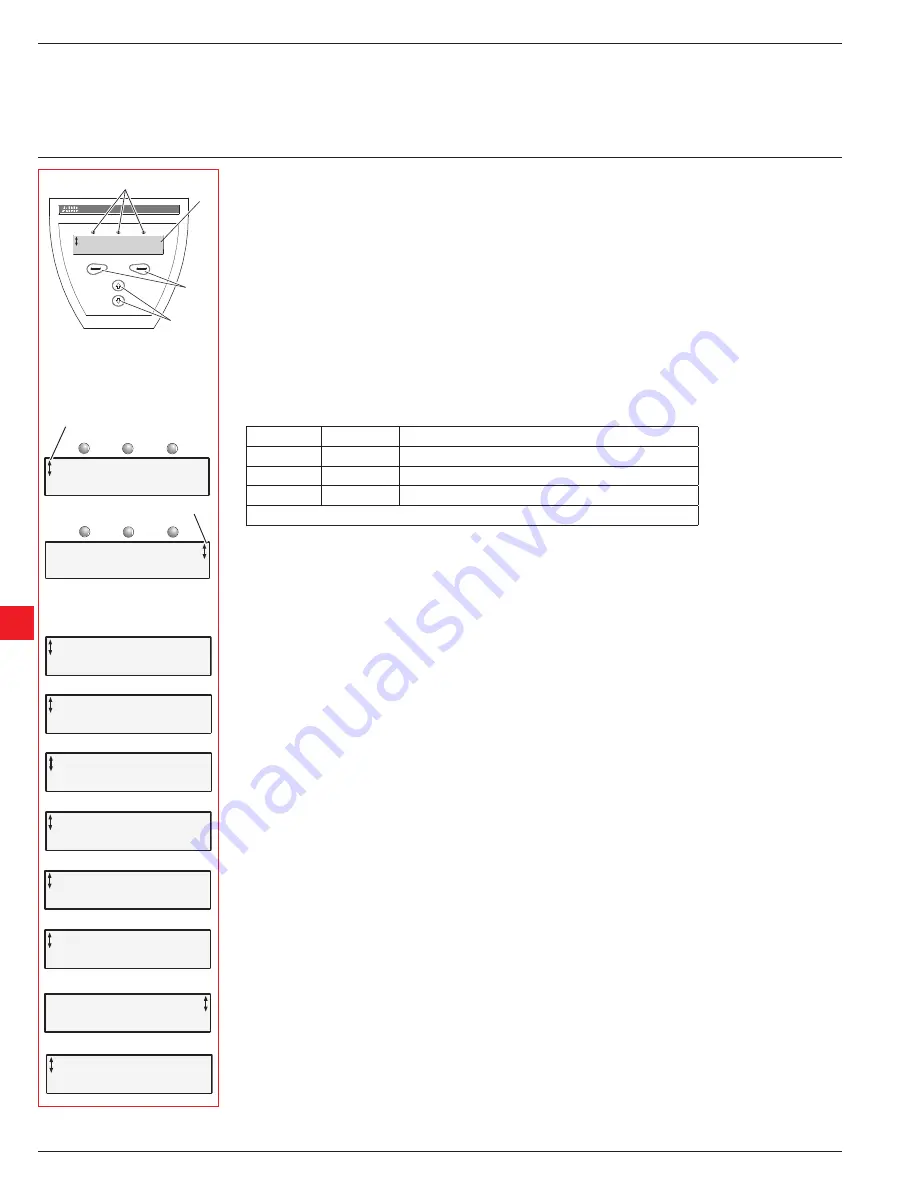
Chapter 6
Human-Machine nterface (HM)
This chapter describes how the human-machine interface (keypad and display) works.
6:1 Overview
6:1.1 Application
The Human-Machine Interface is used for several purposes such as programming the softstarter, i.e setup of
inputs and outputs, protection functions, warning levels, fieldbus communication, etc. The HMI is also used for
monitoring, local control and receiving status information from the softstarter.
6:1.2 Design
The HMI consists of:
• Status indication LED indicators
• LCD display
• Selection and Navigation keys
The LED indicators work as follows:
LED
Color
Description
Power on
Green
Control voltage connected
Fault
Red
Indicates faults
Protection
Yellow
Indicates protective function has activated
When a Fault or Protection LED is activated, the LCD displays the actual fault or protection.
The keypad is based on the same user concept as today’s mobile phones.
The LCD contains two rows with 20 characters each.
The top row presents various information depending on its state. The bottom row indicates which function is
currently selected.
A scrolling icon indicates what parameter or setting value is possible to change at the position.
The
Selection keys
normally have more than one function, such as selecting, changing and storing parameters.
See the text on the bottom row of the LCD.
The
Navigation keys
are used for navigating through the various menus to the desired setting.
When selecting from a list, the scrolling is done in a closed loop fashion.
The functionality of the keypad is illustrated by the following example:
Changing the rated motor current (Setting I
e
).
1. You will find the setting as well as a short explanation and the path to it in Chapter 10 “ Functions”.
Path in menu:
Menu/SETTINGS/Functional Settings/
Start/Stop /Setting Ie
2. The top level of the softstarter start menu looks as in Figure 3. Press the left selection key to enter the menu.
The display now appears as in Figure 4.
3. Press the left selection key to select
SETTINGS
. The display appears as in Figure 5.
4. Press the lower navigation key until the display appears as in Figure 6.
5. Press the left selection key to select
Functional settings
. Press the left selection key to select
Start/Stop
,
Figure 7.
6. Press the left selection key to
Change
the
Setting Ie
, Figure 8.
The display now appears as in Figure 9.
7. Use the navigation keys to set the rated current. If you want to quit, you select
Cancel
, using the right selec-
tion key. Otherwise, you store the new setting by selecting
Store
with the left selection key. The display should
now appear as in Figure 10.
8. Press the right selection key four times to return to top level.
Power on
Protection
Fault
1
2
3
4
Figure 1: Human-Machine Interface
1 Status indication LEDs
2 LCD display
3 Selection keys
4 Navigation keys
Figure 2: Menu examples
1 Scrolling icons
Power on
Protection
Fault
Power on
Protection
Fault
1
1
Setting Ie 100A
Change
Back
Setting Ie 100A
Store
Cancel
Setting Ie
99.5A
Change
Back
Figure 10: Setting Ie menu, changing setting
Setting Ie
100A
Store Cancel
Figure 9: Setting Ie menu, changing menu
Setting Ie
100A
Change Back
Figure 8: Setting Ie menu
Start/Stop
Select Back
Figure 7: Start/stop menu
Functional Settings
Select Back
Figure 6: Functional settings menu
Application Setting
Select Back
Figure 5: Application Setting menu
SETTINGS
Select Back
Figure 4: SETTINGS menu
U = 0% I = 0.0A
Menu
Figure 3: Top level
6.2
Low Voltage Products & Systems
1SXU 132 021 M0201
ABB nc. • 888-385-1221 • www.abb-control.com
6
















































