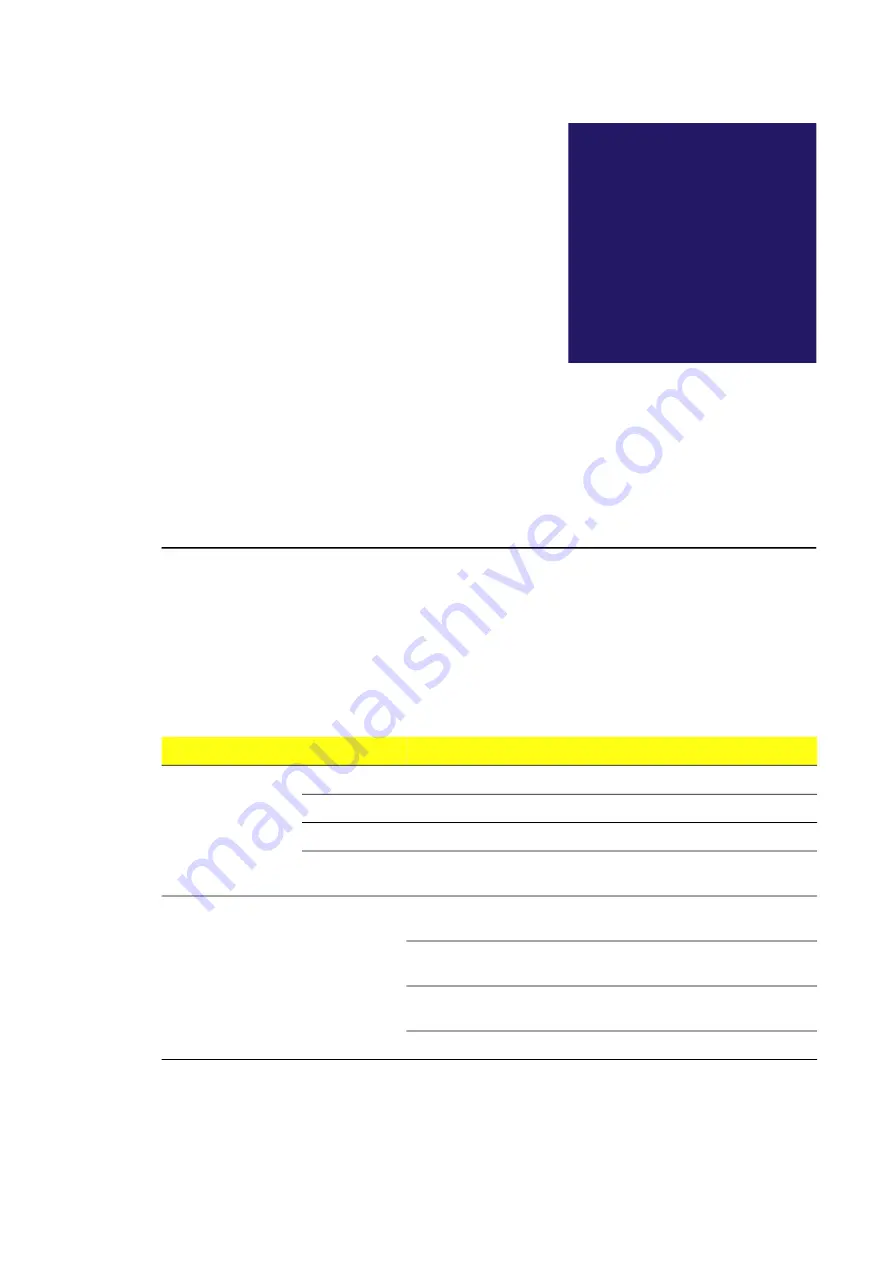
Fault tracing 21
4
Fault tracing
This chapter describes the fault tracing of the inverter.
LEDs
The table identifies the location, name, color and meaning of the LED indicators in the
inverter.
Where
LED
Color
Indication
Inverter main status
panel (outer control
cabinet door)
Operating
Green
The inverter operates normally.
Warning
Orange
There is an active warning in the inverter.
Fault
Red
There is an active fault in the inverter.
Heating
Blue
The internal heater is on. Inverter auxiliary power is
disabled until the heating process is done.
Control panel
(ACS-AP-I)
Status LED
Green,
continuous
The inverter operates normally and the control unit
is on.
Green,
flickering
Data is transferred between the PC tool and the
inverter via USB.
Green,
blinking
There is an active warning in the inverter.
Red
There is an active fault in the inverter.
Summary of Contents for PVS980-58
Page 1: ...Central inverter PVS980 58 From 1818 to 2091 kVA Commissioning and maintenance manual...
Page 4: ...2...
Page 14: ...12 Safety instructions...
Page 18: ...16 Introduction to the manual...
Page 28: ...26 Electrical commissioning...
Page 60: ...58 Maintenance...
















































