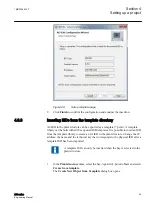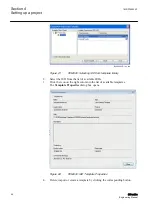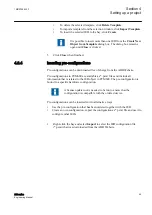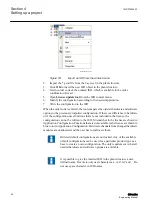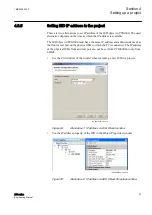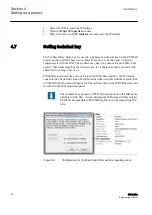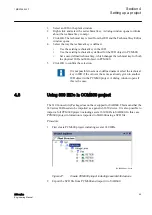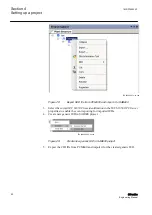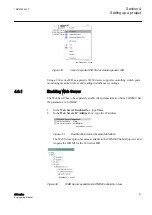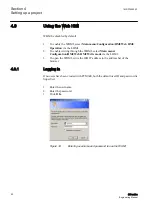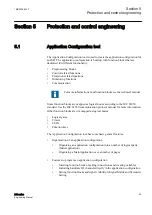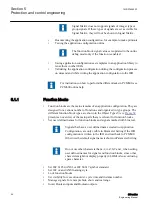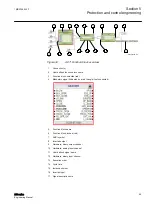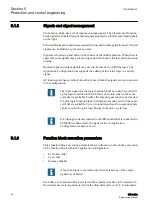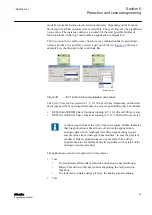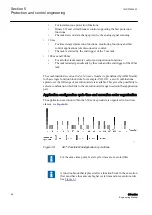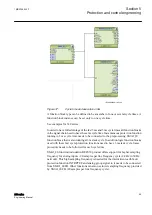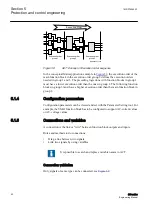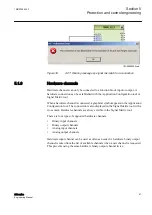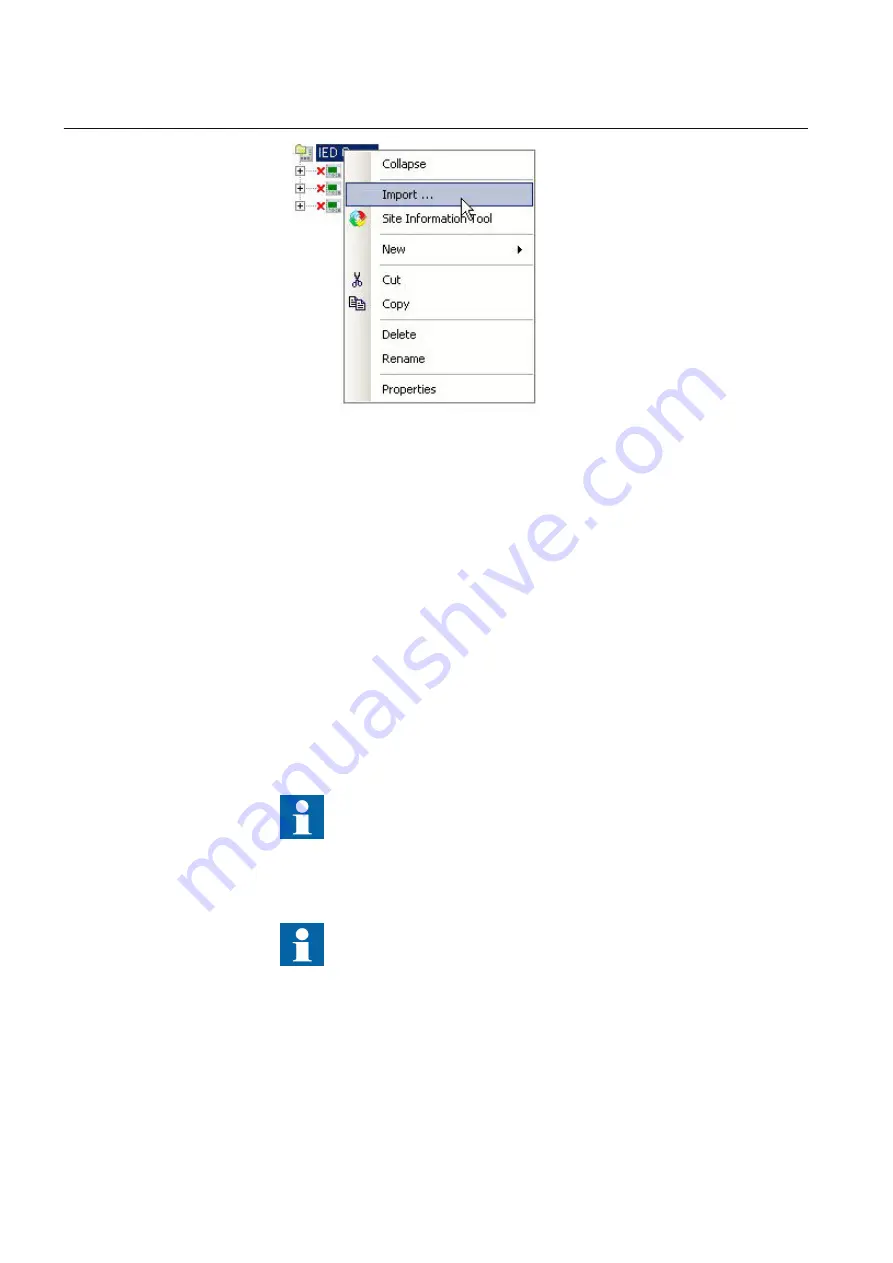
IEC09000644-1-en.vsd
GUID-0F2CBC13-4937-4B0F-B880-A7C88E9E2D19 V1 EN
Figure 23:
Import an IED from the context menu
2.
Import the *.pcmi file from the bay level in the plant structure.
3.
Click
OK
to insert the new IED object in the plant structure.
4.
Get the order code of the ordered IED, which is available in the order
confirmation E-mail.
5.
Open
License update tool
from the IED context menu.
6.
Modify the configuration according to the needed application.
7.
Write the configuration to the IED.
When the order code is entered, the tool compares the ordered hardware and software
options to the previously imported configuration. If there is a difference in hardware
or if the configuration uses functions that are not included in the license, the
configuration can not be written to the IED. Mismatches in the license are shown in
Application Configuration. Functions that are not available in the license are shown in
blue color in Application Configuration. Hardware channels from changed hardware
modules are unallocated and the user has to reallocate them.
Ordered default configurations are not locked. Any of the available
default configurations can be used for a particular product type as a
base to create an own configuration. The only requirement is that all
needed hardware and software options are available.
It is possible to give the inserted IED in the plant structure a user-
defined name. Be sure to only user characters a-z, A-Z, 0-9 and _. Do
not use space character in IED names.
Section 4
1MRS756800 F
Setting up a project
46
630 series
Engineering Manual