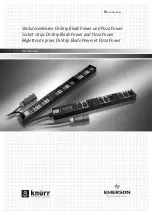IEC11000052-1-en.vsd
GUID-261171B2-59CD-4248-B873-39A2BC3CD1F1 V1 EN-US
Figure 28: Zooming via area selection of a part of the graph
•
Press PgUp key on the keyboard to zoom in and PgDn to zoom out.
2.
Cancel a zoom in the following ways:
•
Right click a graph and select Cancel Zoom in the shortcut menu.
The graph area is squeezed to the original size.
•
Press Esc.
3.
Enable X and Y zooming
•
To enable and disable X zooming, right click the graph and select or deselect Enable
X zooming in the shortcut menu.
•
To enable and disable Y zooming, right click the graph and select or deselect Enable
Y zooming in the shortcut menu.
7.9
Logging measurements to file
GUID-C86EC2DF-88F0-4272-8988-583778B5F2AE v2
In addition to viewing online plotted data under the Monitoring tab, it is also possible to log
quantities to a file (tabbed text file) that can be viewed in the graph. Besides this voltage levels
measured by the function and also error codes are logged. This file can then be imported to
other tools for deeper analysis when needed. The logger feature is available on the lower right
corner of the Monitoring tab. Note that the logger is independent of graph plotting.
1.
Select the Browse button.
See figure
.
2.
Navigate to a desired folder.
3.
Type a suitable file name for the .txt file and select Save.
4.
To start logging to this file, select the Start button.
ICT continuously logs data to this file with logging interval set under graph update
period. Notice that there is a field named Log period and its default value is 1 hour. The
period can be adjusted before the logging is started, if needed.
5.
The logging can be stopped by selecting the Stop button.
6.
You can open the file in notepad or MS Excel.
Section 7
1MRK 502 067-UEN B
Calibrating injection based 100% stator earth fault protection
74
Commissioning manual