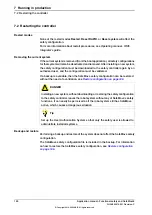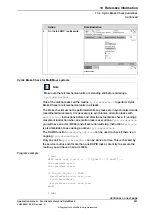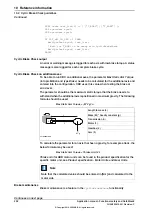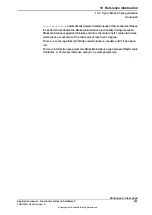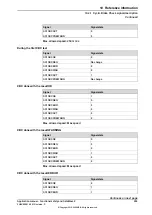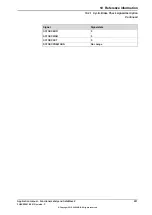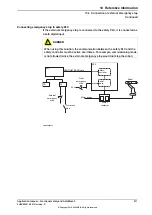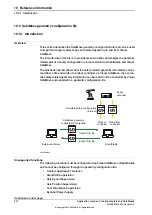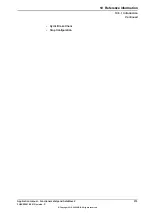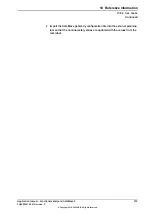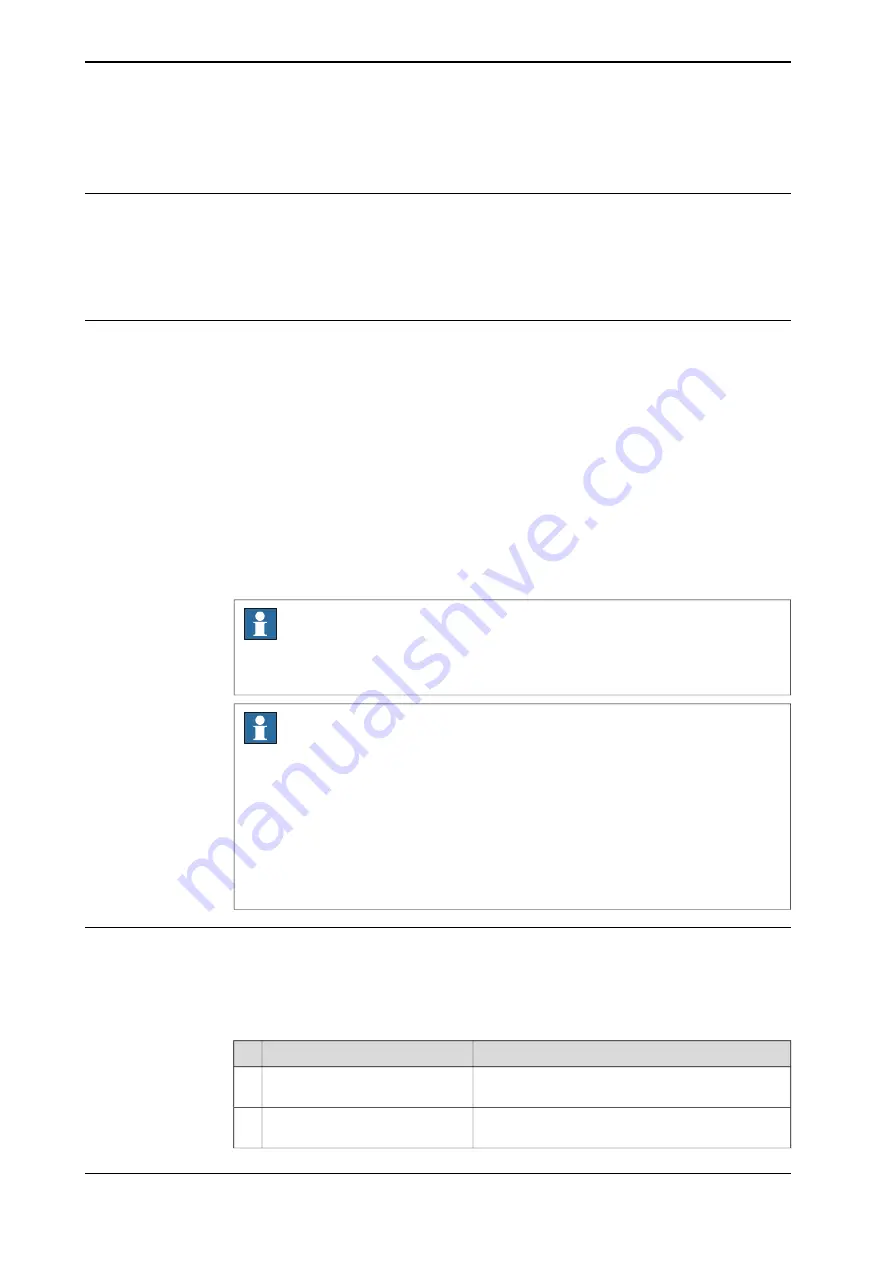
10.2 Cyclic Brake Check guidelines
About Cyclic Brake Check
If using Cyclic Brake Check on a SafeMove system, then Cyclic Brake Check should
be configured in the safety configuration, see
Configuring Cyclic Brake Check on
. The brake check must then be performed regularly (within the configured
time interval).
Prerequisites for brake test
•
The robot and all additional axes must be moved to a safe and relaxed
position (away from people, equipment and not too much stretched) before
performing Cyclic Brake Check. Normally the robot moves only a few
centimeters during the brake tests.
•
Move the robot to a stop point before performing Cyclic Brake Check.
•
Cyclic Brake Check can only be performed at normal execution level (not
from a trap routine, error handler, event routine or store path level).
•
Brakes are tested in consecutive order and each test takes 10-15 seconds.
•
Do not change the speed from the FlexPendant and do not use
VelSet
,
AccSet
,
SpeedRefresh
, or any other instruction that affects motion
performance in
TRAPS
or event routines while
CyclicBrakeCheck
is active.
Note
The RAPID function
IsBrakeCheckActive
can be used to check if
CyclicBrakeCheck
is active.
Note
If Cyclic Brake Check is called together with the below combinations, then Cyclic
Brake Check will be executed for all axes and the safety controller will not take
any actions when the Cyclic Brake Check interval has passed or if the Cyclic
Brake Check fails:
•
SafeMove system with an empty safety configuration.
•
SafeMove system with a safety configuration, but without a configured Cyclic
Brake Check.
Performing Cyclic Brake Check
Start the brake check from RAPID
Call the procedure
CyclicBrakeCheck
.
Start the brake check from the FlexPendant
Note/illustration
Action
Move the robot to a safe brake
check position.
1
On the FlexPendant, open the
Safety Controller
view.
2
Continues on next page
200
Application manual - Functional safety and SafeMove2
3HAC052610-001 Revision: P
© Copyright 2016-2020 ABB. All rights reserved.
10 Reference information
10.2 Cyclic Brake Check guidelines
Summary of Contents for SafeMove2
Page 1: ...ROBOTICS Application manual Functional safety and SafeMove2 ...
Page 8: ...This page is intentionally left blank ...
Page 16: ...This page is intentionally left blank ...
Page 34: ...This page is intentionally left blank ...
Page 56: ...This page is intentionally left blank ...
Page 72: ...This page is intentionally left blank ...
Page 112: ...This page is intentionally left blank ...
Page 194: ...This page is intentionally left blank ...
Page 196: ...This page is intentionally left blank ...
Page 234: ...This page is intentionally left blank ...
Page 237: ......