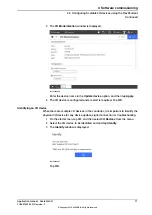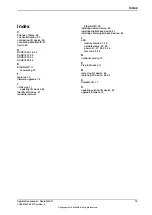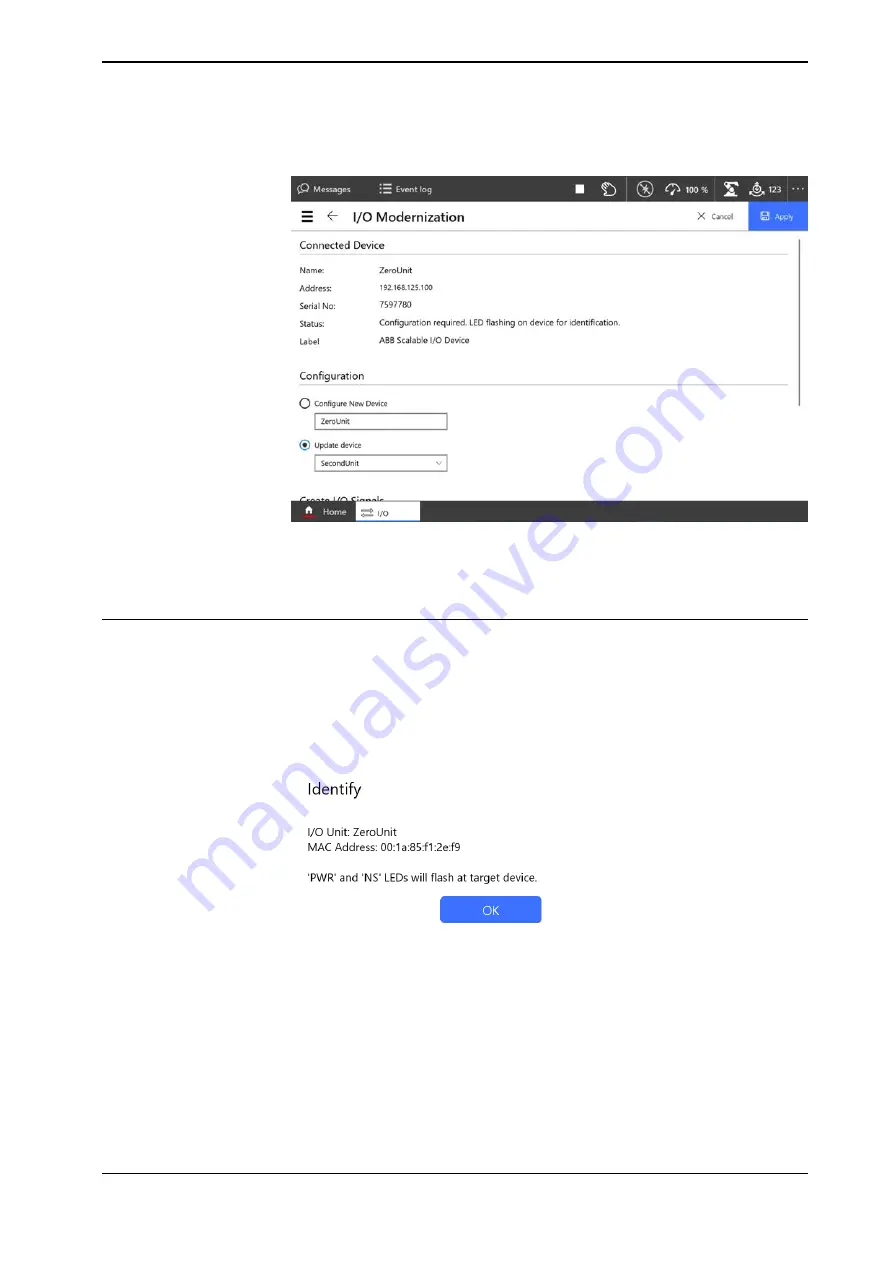
3 The
I/O Modernization
window is displayed.
xx2100000098
Enter the device name in the
Update device
option, and then tap
Apply
.
4 The I/O device is configured and a restart is required. Tap
OK
.
Identifying an I/O device
When there are multiple I/O devices in the controller, it is important to identify the
physical I/O device for any device update, signal connection or troubleshooting.
1 On the start screen, tap
I/O
, and then select
I/O Devices
from the menu.
2 Select the I/O device to be identified and and tap
Identify
.
3 The
Identify
window is displayed.
xx2100000097
Tap
OK
.
Application manual - Scalable I/O
71
3HAC070208-001 Revision: F
© Copyright 2019-2022 ABB. All rights reserved.
4 Software commissioning
4.4 Configuring Scalable I/O devices using the FlexPendant
Continued
Summary of Contents for Scalable I/O
Page 1: ...ROBOTICS Application manual Scalable I O ...
Page 6: ...This page is intentionally left blank ...
Page 38: ...This page is intentionally left blank ...
Page 54: ...This page is intentionally left blank ...
Page 80: ......
Page 81: ......