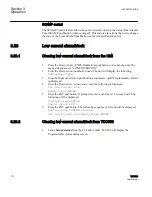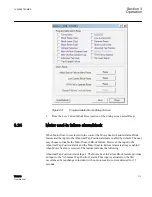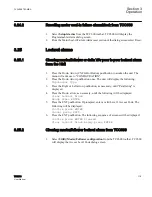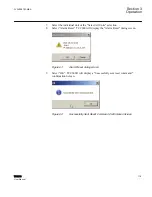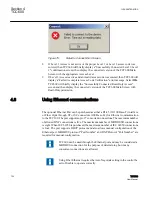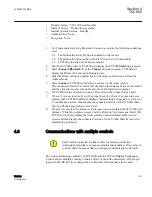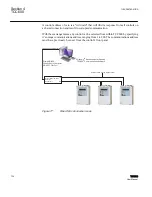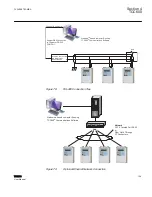3.1. Interrogate the control to determine the type of hardware device it is.
If the host PC cannot identify the proper driver for the
TCC300, the driver can be found on the TCC600 software
installation disk.
3.2. Load any required drivers.
3.3. Assign the next available COM port to the USB connection.
4.
Start the TCC600 program. TCC600 will display the TCC600
Main
dialog screen.
5.
Select
Connect/USB
from the Connect drop-down menu.
GUID-42DB6CDF-5494-4502-94C6-EA2AD600B667 V1 EN
Figure 64:
Selecting USB from the Connect menu
TCC600 will display the USB Port dialog screen.
GUID-7CCDEA4F-0E42-4270-B0D0-58C603C9AC19 V1 EN
Figure 65:
USB Port Connection Dialog Screen
6.
Ensure that the correct COM port is displayed for the selected USB device.
TCC600 will automatically choose the port for the connected
control.
7.
Enter "Access Level Code" and check "Save" if desired. Default Values:
1VAC388793-MB A
Section 4
TCC600
TCC300
123
User Manual
Summary of Contents for TCC300
Page 1: ...Digital Tapchanger Control TCC300 User Manual ...
Page 2: ......
Page 3: ...Document ID 1VAC388793 MB Issued 2016 08 10 Revision A Copyright 2016 ABB All rights reserved ...
Page 26: ...20 ...
Page 34: ...28 ...
Page 91: ...1VAC388793 MB A Section 3 Operation TCC300 85 User Manual ...
Page 126: ...120 ...
Page 176: ...Section 4 1VAC388793 MB A TCC600 170 TCC300 User Manual ...
Page 260: ...254 ...
Page 328: ...322 ...
Page 494: ...488 ...
Page 556: ...550 ...
Page 580: ...574 ...
Page 600: ...594 ...
Page 700: ...694 ...
Page 710: ...704 ...
Page 712: ...706 ...
Page 713: ...707 ...
Page 714: ......
Page 715: ......