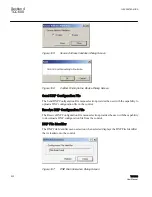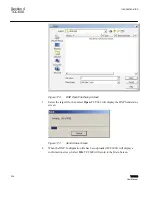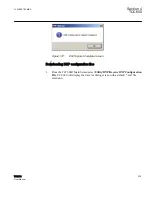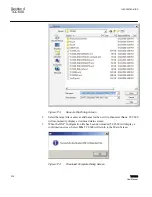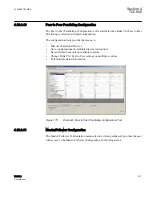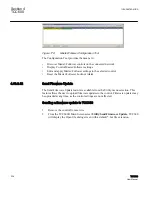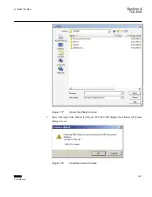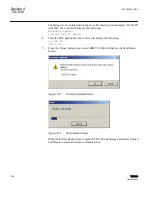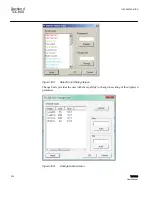The dialog screen contains instructions to verify that the control displays "On the PC
click OK" the control will display the following:
Firmware Update
← Press ENT to begin
4.
Press the ENT pushbutton, the control will display the following:
On the PC
Click OK
5.
From the Upload dialog screen select
OK
. TCC600 will display the Send Status
Screen.
GUID-BE0A294D-BF50-4D0A-8412-EC93A8D2E22E V1 EN
Figure 179:
Firmware Upload Screen
GUID-58A93588-7D97-4A96-B5B7-71933BB3DA4D V1 EN
Figure 180:
Send Status Screen
When the file transfer has been completed TCC600 will display a Firmware Upload
Confirmation screen and close communications.
Section 4
1VAC388793-MB A
TCC600
240
TCC300
User Manual
Summary of Contents for TCC300
Page 1: ...Digital Tapchanger Control TCC300 User Manual ...
Page 2: ......
Page 3: ...Document ID 1VAC388793 MB Issued 2016 08 10 Revision A Copyright 2016 ABB All rights reserved ...
Page 26: ...20 ...
Page 34: ...28 ...
Page 91: ...1VAC388793 MB A Section 3 Operation TCC300 85 User Manual ...
Page 126: ...120 ...
Page 176: ...Section 4 1VAC388793 MB A TCC600 170 TCC300 User Manual ...
Page 260: ...254 ...
Page 328: ...322 ...
Page 494: ...488 ...
Page 556: ...550 ...
Page 580: ...574 ...
Page 600: ...594 ...
Page 700: ...694 ...
Page 710: ...704 ...
Page 712: ...706 ...
Page 713: ...707 ...
Page 714: ......
Page 715: ......