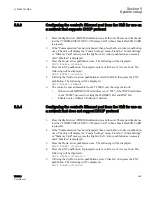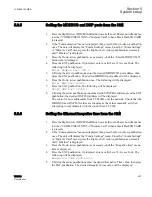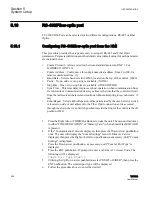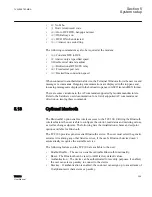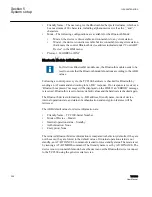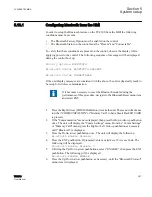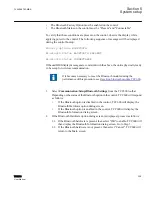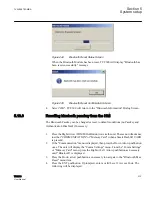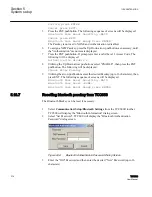7.
Press the ENT pushbutton. If prompted, enter a valid Level 2 Access Code. The
following will be displayed:
Bluetooth Protocol MODBUS C
8.
Utilizing the Up/Down arrow pushbuttons select "MODBUS® or DNP3.0", then
press the ENT pushbutton. The selected Protocol setting will be displayed.
9.
Press the Up/Down arrow pushbutton, as necessary, until the "Authentication" menu
item is displayed.
10. If "Authentication" is to be ENABLED, press the ENT pushbutton. If prompted,
enter a valid Level 2 Access Code. The following will be displayed:
Authentication disable C
11. Utilizing the Up/Down arrow pushbuttons select "ENABLE", then press the ENT
pushbutton. The following will be displayed.
Please Enter Passkey _
12. Utilizing the arrow pushbuttons enter the desired Passkey (up to 16 characters), then
press ENT. The following sequence of screens will be displayed:
Please Enter Passkey Please -WAIT-
Please Enter Passkey -DONE-
Authentication ENABLE
13. Press the Up/Down arrow pushbutton, as necessary, until the "Friendly Name" menu
item is displayed.
14. Press the ENT pushbutton. If prompted, enter a valid Level 2 Access Code. The
following will be displayed:
Enter New Name –
15. Utilizing the arrow pushbuttons, enter the desired Friendly Name value (up to 21
characters), then press the ENT pushbutton. The Friendly Name that was entered
will be displayed.
The Bluetooth® "Device Address" is available by pressing the Down arrow once.
16. Press the Up/Down arrow pushbutton, as necessary, until the "Bluetooth Mode"
menu item is displayed.
17. Press the ENT pushbutton. If prompted, enter a valid Level 2 Access Code. The
following will be displayed:
Bluetooth Mode Mode0 C
18. Utilizing the arrow pushbuttons, select the desired Bluetooth Mode (0 or 1), then
press the "ENT" pushbutton. The selected Bluetooth Mode will be displayed.
The Bluetooth feature is now available for use.
19. If DNP3.0 was selected as the protocol and Source Address Validation is desired,
proceed to enabling Source Address Validation.
5.13.2
Configuring bluetooth from TCC600
In order to setup the Bluetooth feature on the TCC300, the following conditions must be
present:
Section 5
1VAC388793-MB A
System setup
308
TCC300
User Manual
Summary of Contents for TCC300
Page 1: ...Digital Tapchanger Control TCC300 User Manual ...
Page 2: ......
Page 3: ...Document ID 1VAC388793 MB Issued 2016 08 10 Revision A Copyright 2016 ABB All rights reserved ...
Page 26: ...20 ...
Page 34: ...28 ...
Page 91: ...1VAC388793 MB A Section 3 Operation TCC300 85 User Manual ...
Page 126: ...120 ...
Page 176: ...Section 4 1VAC388793 MB A TCC600 170 TCC300 User Manual ...
Page 260: ...254 ...
Page 328: ...322 ...
Page 494: ...488 ...
Page 556: ...550 ...
Page 580: ...574 ...
Page 600: ...594 ...
Page 700: ...694 ...
Page 710: ...704 ...
Page 712: ...706 ...
Page 713: ...707 ...
Page 714: ......
Page 715: ......