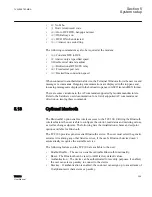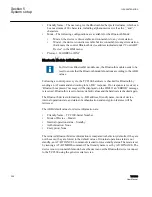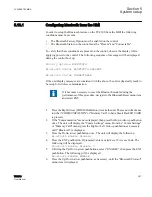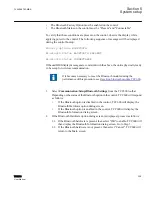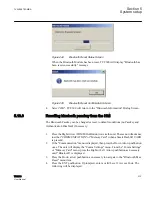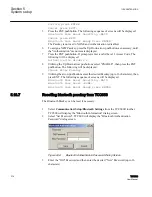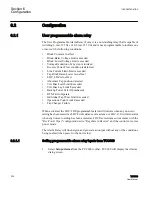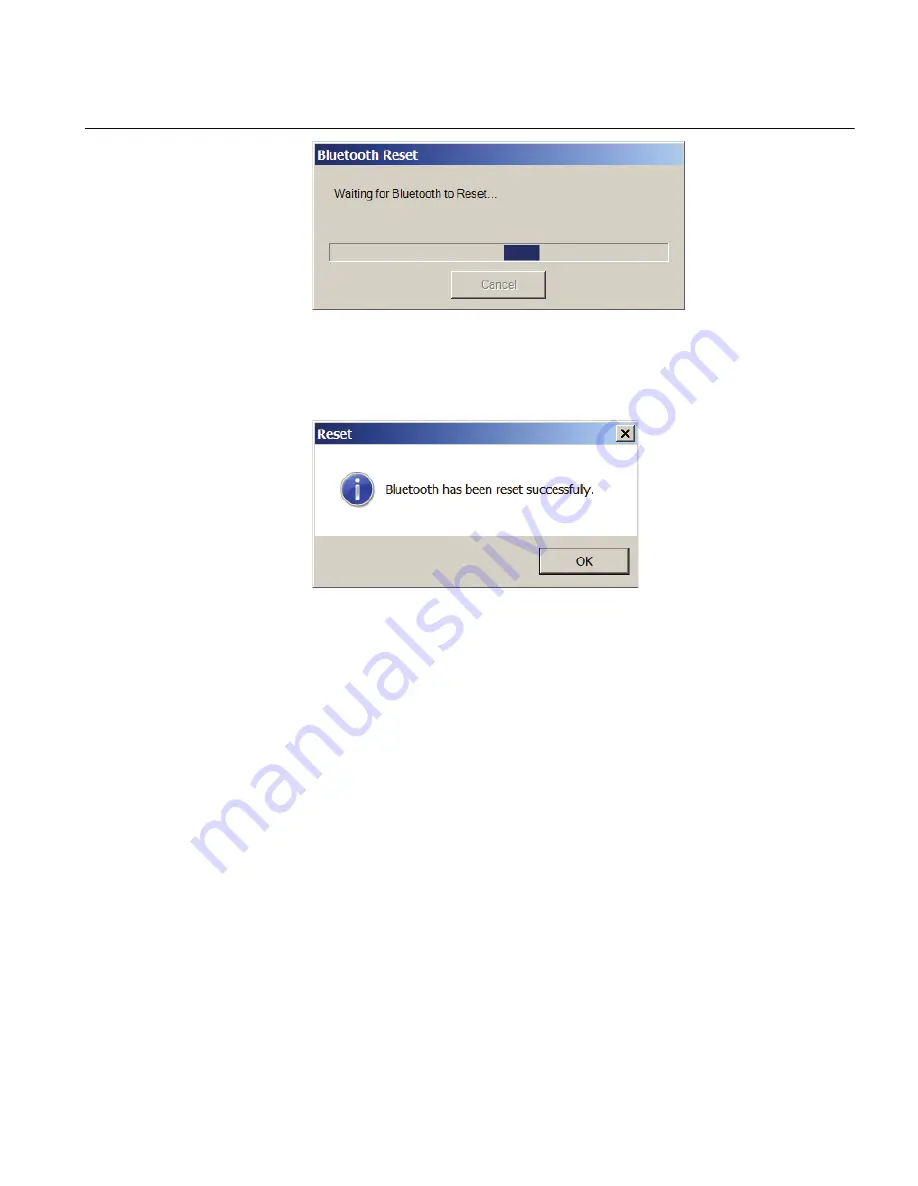
GUID-84762874-30DA-4C8B-B8C6-AEDBECE1E8B2 V1 EN
Figure 244:
Bluetooth Reset Status Screen
When the Bluetooth Module has been reset, TCC600 will display "Bluetooth has
been reset successfully" message.
GUID-44ED3D36-C5DD-47C8-B7A3-FD9C54909126 V1 EN
Figure 245:
Bluetooth Reset Confirmation Screen
4.
Select "OK". TCC600 will return to the "Bluetooth Information" Dialog Screen.
5.13.6
Resetting bluetooth passkey from the HMI
The Bluetooth Passkey can be changed or reset to default conditions (no Passkey and
Authentication Disabled) if necessary.
1.
Press the Right Arrow (COMM Hot Button) to wake the unit. The menu will advance
to either "COMMUNICATION" or "Memory Card" (when a Smart Flash SD CARD
is present).
2.
If the "Communication" menu is displayed, then press the Down Arrow pushbutton
once. The unit will display the "Comm Settings" menu. From the "Comm Settings"
or "Memory Card" menu, press the Right or Left Arrow pushbutton as necessary
until "Bluetooth" is displayed.
3.
Press the Down arrow pushbutton as necessary to navigate to the "Bluetooth Pass
Reset" menu item.
4.
Press the ENT pushbutton. If prompted, enter a valid Level 2 Access Code. The
following will be displayed:
1VAC388793-MB A
Section 5
System setup
TCC300
313
User Manual
Summary of Contents for TCC300
Page 1: ...Digital Tapchanger Control TCC300 User Manual ...
Page 2: ......
Page 3: ...Document ID 1VAC388793 MB Issued 2016 08 10 Revision A Copyright 2016 ABB All rights reserved ...
Page 26: ...20 ...
Page 34: ...28 ...
Page 91: ...1VAC388793 MB A Section 3 Operation TCC300 85 User Manual ...
Page 126: ...120 ...
Page 176: ...Section 4 1VAC388793 MB A TCC600 170 TCC300 User Manual ...
Page 260: ...254 ...
Page 328: ...322 ...
Page 494: ...488 ...
Page 556: ...550 ...
Page 580: ...574 ...
Page 600: ...594 ...
Page 700: ...694 ...
Page 710: ...704 ...
Page 712: ...706 ...
Page 713: ...707 ...
Page 714: ......
Page 715: ......