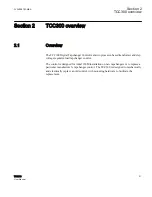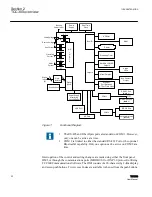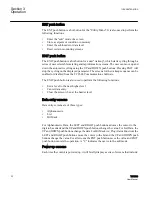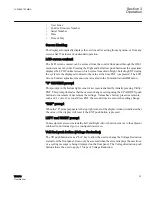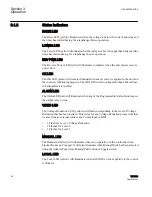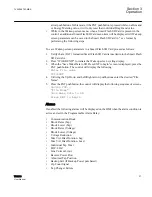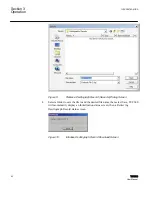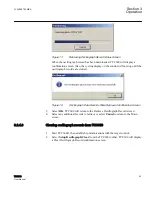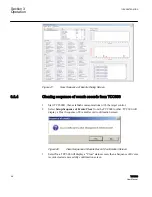•
User Lines
•
Control Firmware Number
•
Serial Number
•
Date
•
Time of Day
Screen blanking
The display automatically displays the user lines after exiting from any menu, or from any
screen after 15 minutes of unattended operation.
LCD screen contrast
The LCD screen contrast can be set/reset from the control front panel through the HMI
menu item or at any time. Pressing the Right and Left arrow push buttons at the same time
displays the LCD Contrast screen which cycles from dim to bright. Selecting ENT during
the cycle sets the displayed contrast to the value at the time ENT was pressed. The LCD
Screen Contrast adjustment menu item is located in the Communication/HMI menu.
"C" CHANGE prompt
This prompt, in the bottom right corner of a screen, is enabled by initially pressing Utility/
ENT. This prompt indicates that the user can change a setting using the UP or DOWN push
buttons to increment or decrement the settings. Values have factory preset increments,
such as 0.1 volt or 1 second. Press ENT the second time to execute the setting change.
"ENT" prompt
When the "E" prompt appears in the top right corner of the display window it indicates that
the value of the display will reset if the ENT push button is pressed.
LEFT and RIGHT prompt
Some setpoints screens include the Left and Right Arrows but do not move to the adjacent
sub-header, but instead go to a configuration screen.
Volt Red push button (Voltage Reduction)
The VR push button acts as a "hot" key to allow the user to change the Voltage Reduction
status from the front panel. It can only be accessed when the screen displays the user lines,
or a cycling message is being displayed on the front panel. The Voltage Reduction push
button allows the user to apply 3 Steps of Voltage Reduction.
1VAC388793-MB A
Section 3
Operation
TCC300
33
User Manual
Summary of Contents for TCC300
Page 1: ...Digital Tapchanger Control TCC300 User Manual ...
Page 2: ......
Page 3: ...Document ID 1VAC388793 MB Issued 2016 08 10 Revision A Copyright 2016 ABB All rights reserved ...
Page 26: ...20 ...
Page 34: ...28 ...
Page 91: ...1VAC388793 MB A Section 3 Operation TCC300 85 User Manual ...
Page 126: ...120 ...
Page 176: ...Section 4 1VAC388793 MB A TCC600 170 TCC300 User Manual ...
Page 260: ...254 ...
Page 328: ...322 ...
Page 494: ...488 ...
Page 556: ...550 ...
Page 580: ...574 ...
Page 600: ...594 ...
Page 700: ...694 ...
Page 710: ...704 ...
Page 712: ...706 ...
Page 713: ...707 ...
Page 714: ......
Page 715: ......