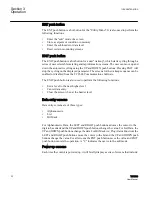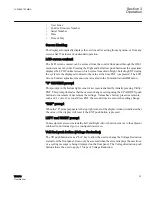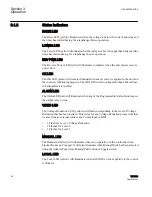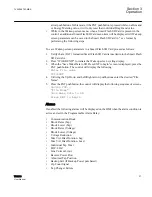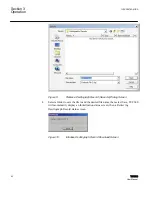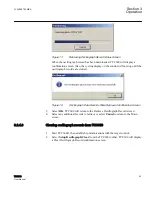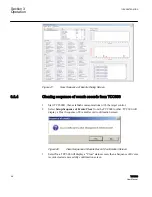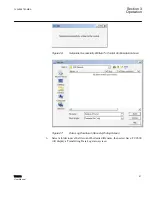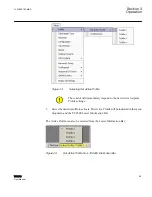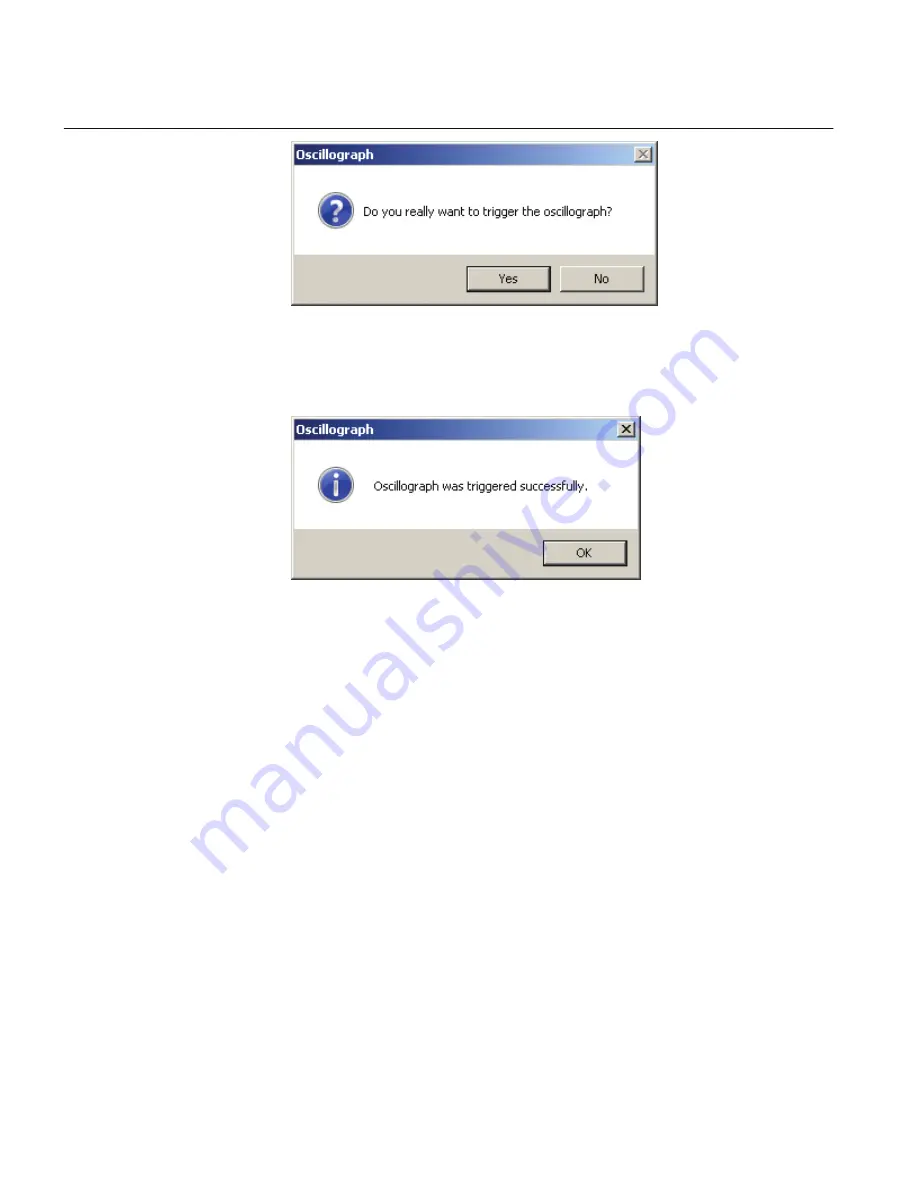
GUID-A84DA2DF-C40F-4830-B67D-2A7681A2E2B3 V1 EN
Figure 6:
Manual Oscillograph Trigger Confirmation Dialog Screen
3.
Select
Yes
. TCC600 will display an "Oscillograph was triggered successfully"
confirmation screen.
GUID-2682C15F-EB3A-49BA-B557-78BE734B0A94 V1 EN
Figure 7:
Oscillograph Recorder Successfully Triggered Confirmation Dialog
Screen
The control will display an "Oscillograph Record Triggered" cycling message
indicating that an oscillograph record is available for download. This screen
message will continue until the oscillograph record is cleared.
4.
Select
OK
. TCC600 will return to the Main screen.
3.2.4.2
Retrieving oscillograph record from TCC600
Oscillograph data must be retrieved from the control in a Comtrade file (*.cfg) in order to
be viewed. TCC600® can be utilized to view the file contents.
1.
Start TCC600®, then establish communications with the target control.
2.
Select
Setup/Oscillograph/Retrieve
from the TCC600 toolbar. TCC600 will
display a "Retrieve Oscillograph Record" dialog screen.
Section 3
1VAC388793-MB A
Operation
40
TCC300
User Manual
Summary of Contents for TCC300
Page 1: ...Digital Tapchanger Control TCC300 User Manual ...
Page 2: ......
Page 3: ...Document ID 1VAC388793 MB Issued 2016 08 10 Revision A Copyright 2016 ABB All rights reserved ...
Page 26: ...20 ...
Page 34: ...28 ...
Page 91: ...1VAC388793 MB A Section 3 Operation TCC300 85 User Manual ...
Page 126: ...120 ...
Page 176: ...Section 4 1VAC388793 MB A TCC600 170 TCC300 User Manual ...
Page 260: ...254 ...
Page 328: ...322 ...
Page 494: ...488 ...
Page 556: ...550 ...
Page 580: ...574 ...
Page 600: ...594 ...
Page 700: ...694 ...
Page 710: ...704 ...
Page 712: ...706 ...
Page 713: ...707 ...
Page 714: ......
Page 715: ......