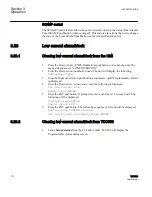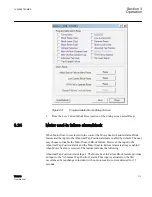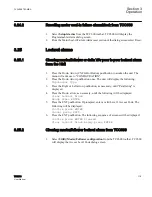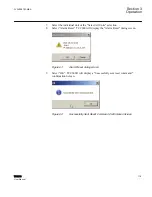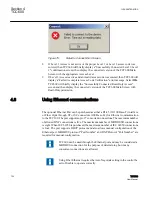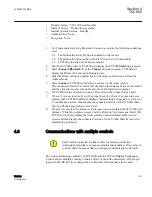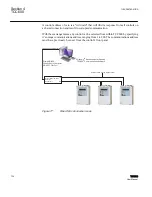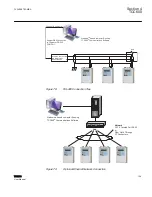1.
Insert the TCC600 software into your CD
‑
ROM drive.
2.
Select
Run
from the
Start Menu
.
3.
In the
Run
dialog box, initiate software installation by typing D:\Setup.exe (or other
drive designator:\Setup.exe, depending on the letter designation for the CD
‑
ROM
drive).
4.
The Installation Wizard will prompt the user through the installation process. After
installation, the TCC600 program icon (located in the Becoware folder) can be
placed on the desktop.
GUID-2965F41C-97DB-4D97-B463-7C84058A0770 V1 EN
Figure 63:
TCC600 Program Icon
5.
Select the TCC600 program-item icon from the Becoware group in the Program
Manager, or select TCC600 from the program list using the Start Menu to start
TCC600. The TCC600 Main Screen will be displayed.
4.3
Initial local communications using direct USB
connection
The TCC300 and TCC600 Communications Software are shipped from the factory with
the same default communication parameters. Therefore, it may not be necessary to setup
communication parameters.
To use TCC600® to interrogate, set, or monitor the TCC300 Digital Tapchanger Control
using a direct USB connection, the appropriate driver must be loaded. The driver that is
required to be resident in the "windows\inf" folder on the host PC is "beco_usb.inf." This
driver is automatically loaded by the TCC600 installation software.
When the control is connected to the PC utilizing a USB cable, Windows will enumerate
the control as a serial com device and will assign an unused COM Port to the control.
1.
For Direct Communication Using USB (Serial) Connection, ensure the following
conditions exist:
1.1. TCC600 is installed on the host computer
1.2. The control is energized
2.
Plug the USB cable into the host PC USB port.
3.
Plug the USB cable into the USB port on the control. The host PC will:
Section 4
1VAC388793-MB A
TCC600
122
TCC300
User Manual
Summary of Contents for TCC300
Page 1: ...Digital Tapchanger Control TCC300 User Manual ...
Page 2: ......
Page 3: ...Document ID 1VAC388793 MB Issued 2016 08 10 Revision A Copyright 2016 ABB All rights reserved ...
Page 26: ...20 ...
Page 34: ...28 ...
Page 91: ...1VAC388793 MB A Section 3 Operation TCC300 85 User Manual ...
Page 126: ...120 ...
Page 176: ...Section 4 1VAC388793 MB A TCC600 170 TCC300 User Manual ...
Page 260: ...254 ...
Page 328: ...322 ...
Page 494: ...488 ...
Page 556: ...550 ...
Page 580: ...574 ...
Page 600: ...594 ...
Page 700: ...694 ...
Page 710: ...704 ...
Page 712: ...706 ...
Page 713: ...707 ...
Page 714: ......
Page 715: ......