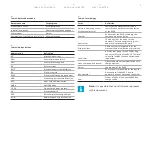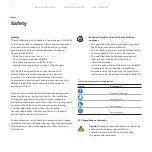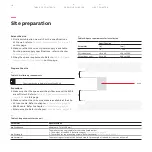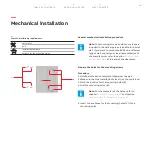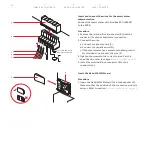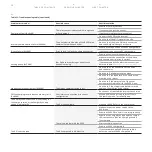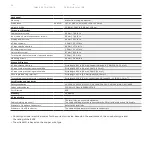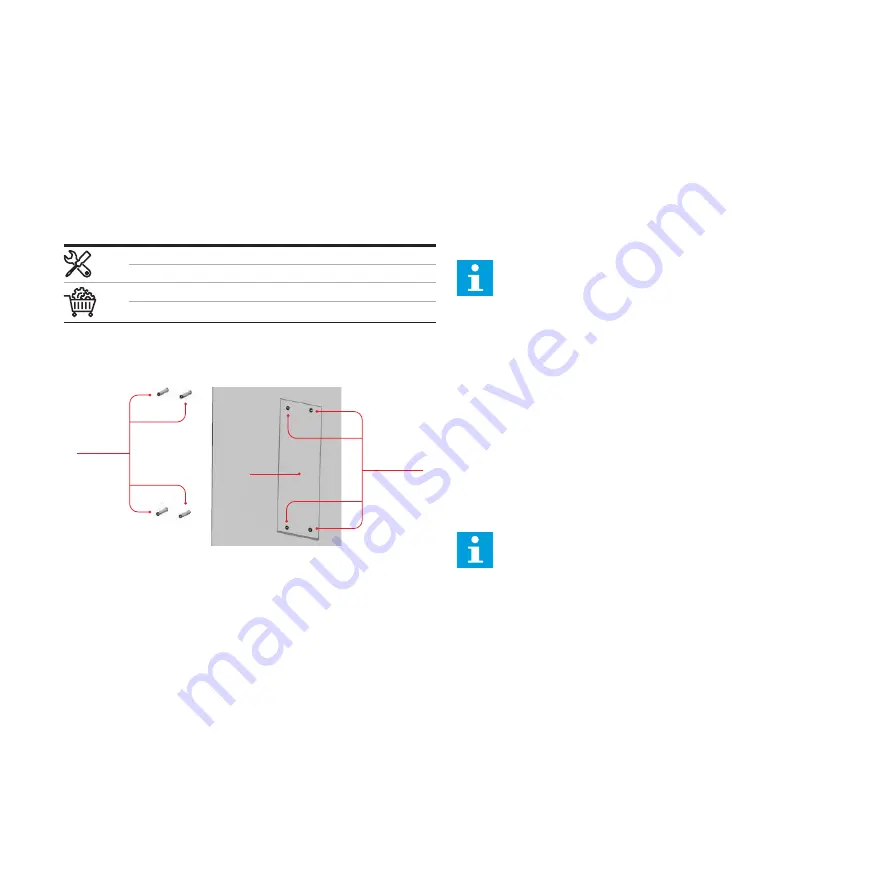
19
Procedure
1. Hold the installation template (A) against the wall.
2. Make sure that the installation is level. Use the spirit level.
3. Mark the location for the mounting holes (B).
4. Drill the mounting holes (B).
Note:
For the diameter of the holes, refer to
and section
Required ools for installation, page 16.
5. Insert the anchores for the mounting holes (C) in the
mounting holes.
General mechanical installation procedure
Note:
The mounting screws and Anchors that are
included in the delivery are serviceable for a brick
wall. If you want to mount the EVSE on a different
type of wall, contact your local representative of
the manufacturer, refer to section
at the end of the document.
Prepare the holes for the mounting screws
Spirit level
Drill
Installation template
Anchors for the mounting holes
—
Table 16: Preliminary requirements
A
B
C
—
Mechanical installation