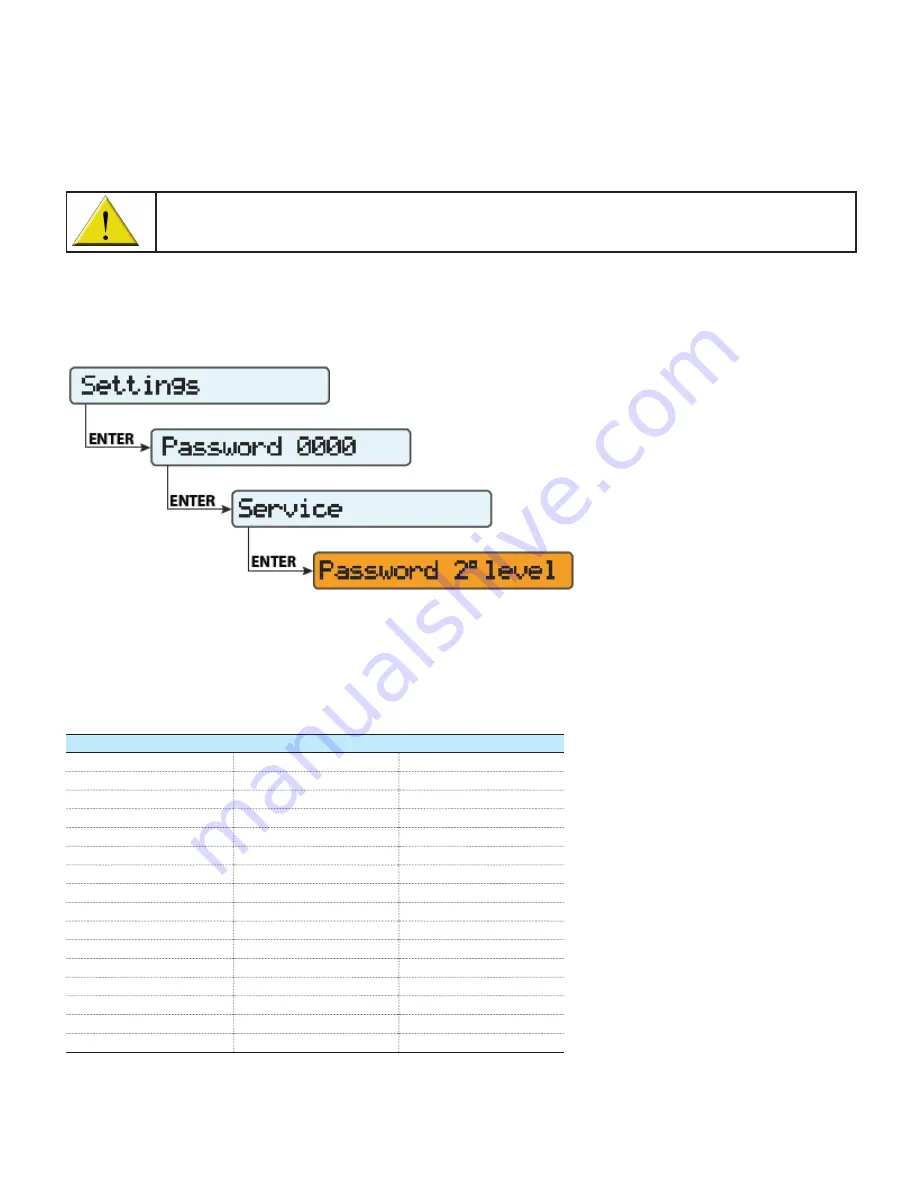
2 TRIO 20.0/27.6-TL-OUTD-US-480 | Programming for HECO compliance
1. Introduction
This instruction provides the method to reprogram the ABB TRIO-20.0/27.6-TL-OUTD-X-US-480 to the Hawaii Electric Company,
Inc. (HECO) ultra-fast trip transient over-voltage requirements (TrOV-2) and frequency voltage ride through (FVRT) mitigation
requirements as described in the document “Appendix IIA Full Ride Through Settings for O’ahu, Maui, Hawai’i” dated January,
2015. Details of these requirements are available on the HECO website at: http://www.hawaiianelectric.com/vcmcontent/
StaticFiles/pdf/TrOVandFVRT_Public_Feb2015.pdf.
Every operation performed on the TRIO-20.0/27.6-TL-OUTD-X-US-480 shown in this instruction must be
performed following existing regulations and safety instructions and carried out in compliance with the
instructions provided in the product manual located at http://www.abb.com/solarinverters/.
2. Parameter setting via inverter’s display
HECO requirement settings can be set via the TRIO’s LCD display using the service menu (accessible using the buttons on the
inverter’s LCD panel) as shown in Figure 1 below. Note: to obtain the second level password, call ABB solar inverter post-sales
technical support at 1-877-261-1374, 6 a.m. - 6 p.m. MST.
After entering the second level password, the list of inverter grid parameters can be accessed using the UP and DOWN buttons.
Once the parameter indicated in the center column (Inverter parameter) of Table 1 below is highlighted, press ENTER. Then, use
the UP/DOWN buttons to increase or decrease the parameter’s value. Select the new setting value shown in the right column.
Once all settings have been changed, press ENTER to confirm.
HECO parameter
Inverter parameter
Setting value
OVR2
Set U>>
332.5V
UVR2
Set U<<
138.5V
OFR2
Set F>>
64Hz
UFR2
Set F<<
56Hz
OVR1
Set U>
304.7V
UVR1
Set U<
243.V
OFR1
Set F>
63Hz
UFR1
Set F<
57Hz
OVR2
Set time U>>
160ms (default value)
UVR2
Set time U<<
160ms (default value)
OFR2
Set time F>>
160ms (default value)
UFR2
Set time F<<
160ms (default value)
UVR1
Set time U<
20s
OVR1
Set time U>
920ms
OFR1
Set time F>
20s
UFR1
Set time F<
20s
Figure 1 - Service menu
Table 1 - inverter grid parameters and associated HECO settings




























