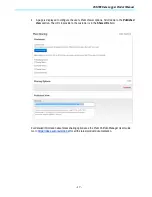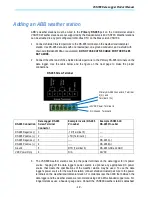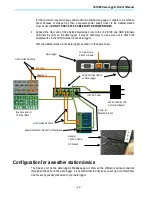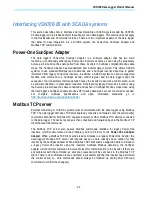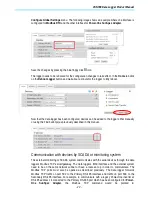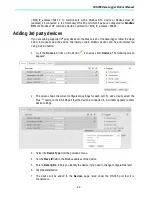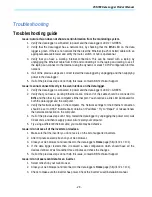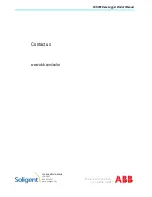VSN700 Data Logger Product Manual
- 27 -
4.
Check to make sure the RS-485 communication wires are properly connected. Make sure the
data conductors are not swapped. Measure the DC Voltage across D+ and D- at both the
monitoring enclosure and at the data terminals of the remote device. If the measurement is 0V
DC you have a short in the data wires. If the difference between the two measurements is
greater than 3V DC then you may have an open circuit.
5.
If all of the previous steps do not help this issue, contact ABB Technical Support.
Troubleshooting/Resetting a data logger
Consult this section if you suspect there is a problem with the data logger. Some problems can be
fixed by rebooting the logger or by restoring the logger to its factory defaults.
On the end of the top side of the data logger housing (surface opposite the side with the Ethernet
ports) are two small recessed buttons and two LEDs. The two buttons can be used to reset the
system CPU (force a reboot) and to restore the unit to factory defaults. The two LEDs indicate the
current status of the unit or the stage of the boot process.
Data Logger, Top Side
Checking the status LEDs on the logger is the first thing to do when troubleshooting a logger. A
solid orange LED (or no LEDs lit when powered) is an indication that the logger is not running
properly and may need replacement if the problem persists.
Press the Reset button closest to the corner of the data logger to reboot the unit. You need to wait
until the logger is fully rebooted and then check to see if data is being transmitted correctly to see if
this fixes the problem.
If problems persist, you may need to restore the data logger to factory defaults. Follow these steps
to restore the data logger firmware to factory default.
1.
Reboot the system. Momentarily press the Reset button on the logger or power cycle the
logger.
2.
Within 5 seconds of resetting or power cycling the logger, hold down Factory Restore button
until both LEDs blink in a synchronized pattern. That is, both blink on and off at the same time.
This should occur 15 to 30 seconds after step 1, depending on whether or not the Eth0
Ethernet interface is functional. If you cannot see the LEDs clearly, hold down Factory Restore
button for 30 seconds to be sure.
The factory restore removes all user configurations but keeps any firmware upgrades. The ports
have to be reconfigured as Modbus or Aurora Protocol if different than factory settings. Devices
have to be rediscovered and any other configuration information added again. ABB Technical
support must also be contacted to have the Aurora Vision credentials reset for that data logger.
Factory Restore Button
Reset Button
Green LED2
Orange LED1