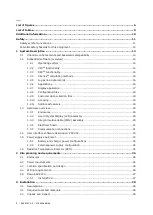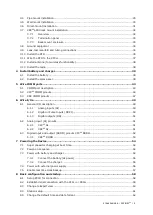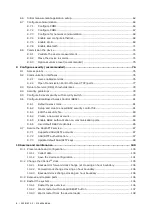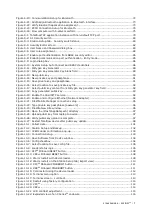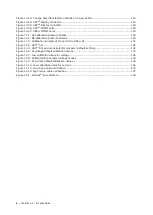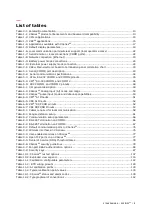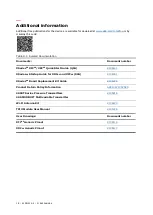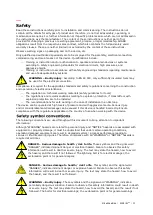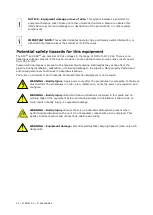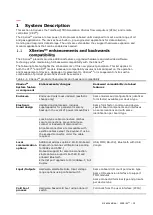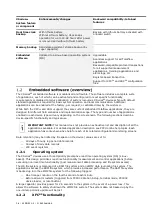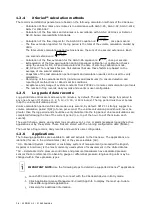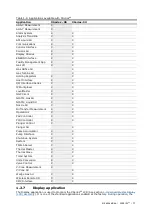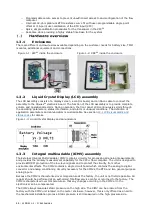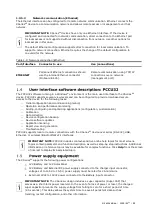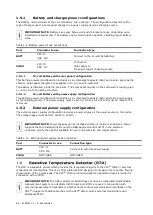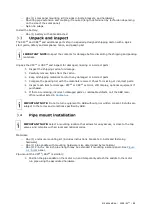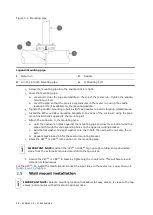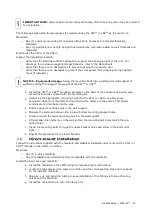16
| XSERIES G5 | 2106026MNAA
1.2.4
XSeries
G5
calculation methods
The records and statistics generated are based on the following calculation methods of the XSeries
G5
:
Calculation of flow rates and volumes is in accordance with AGA 3-85, AGA 3-92, AGA 3-2012,
AGA-7 or ISO-5167.
Calculation of the flow rates and volumes is in accordance with AGA-8 92 Gross or Detail or
NX-19 Supercompressibility Standards.
Calculation of the flow integral for the AGA 3-92 equation is:
77
.
459
Tf
SP
DP
, once per second.
The flow extension reported for the log period is the total of the volume calculation divided by
3600.
The total volume calculation period extensions are the sum of one second extensions. Each
one second extension is:
77
.
459
Tf
SP
DP
Calculation of the flow extension for the AGA 3-85 equation is:
SP
DP
*
, once per second.
Extrapolation of the flow accumulation during transducer calibration or calibration checks
using the values for DP, SP and temperature at the time of entering Calibration mode.
DP, SP and Tf are dynamic factors. Calculations that use these factors are based on the
average of one second samples.
Snapshots of the last calculation period inputs and calculation results can be used to verify
calculation.
Monitoring of the operational limits (minimums and maximums) to ensure detection and
reporting of malfunctions or abnormal site conditions
Acceptance and storage of system constants from PCCU32 or remote communication protocols
The number of log records, daily records and events is user-configurable.
1.2.5
Log period data records
Log period data entries are made every 60 minutes, by default. The user may change this period to
any one of seven (7) choices (1, 2, 5, 10, 20, 30, or 60 minutes). The log period must never be less
than the volume calculation period.
Volume calculation period entries are made every second, by default. API 21.1 strongly suggests a
volume calculation period (QCP) of once per second. The volume calculation period should never be
greater than the log period and should be evenly divisible into the log period. Volume calculations are
completed following the top of the current period (i.e., top of the hour, top of the minute, each
second).
The event/change, alarm, and system logs provide event, error, or alarm messages logged by active
applications or by the system. These files are stored with the running configuration data (tfData).
The number of log records, daily records and events is user-configurable.
1.2.6
Applications
The following applications are available to add and activate to the XSeries
G5
. The applications are
identified for use in the United States (US) or they are selectable (SU).
*US - Standard System: standard or customary system of measurement (also called the English,
Imperial or American) is the most commonly used system of measurement in the United States.
*SU
–
Selectable Units: pressure controllers and pressure transducers have dedicated pressure
sensors that are referenced to absolute, gauge or differential pressure. Engineering units may be
changed within these pressure types.
IMPORTANT NOTE:
Use the following steps to determine supported XSeries
G5
applications.
Launch PCCU and click Entry to connect with the XSeriesG5 device in Entry mode.
Click Application/License Management>Credit/App Info to display the most up-to-date
XSeriesG5-supported applications.
Click Help for additional information.
Summary of Contents for XFC G5
Page 25: ...2106026MNAA XSERIESG5 25 ...