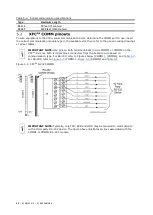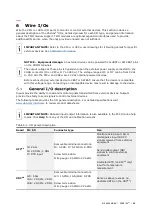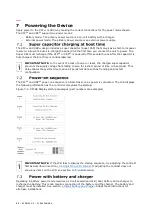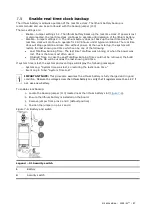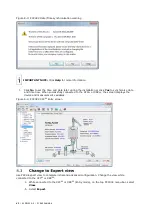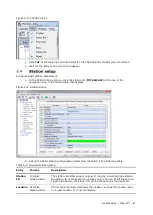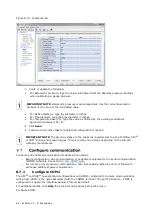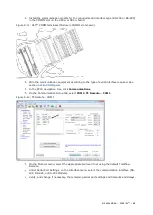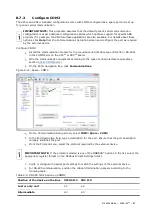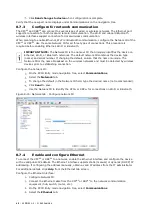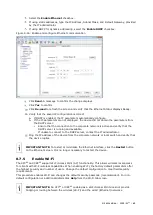58
| XSERIES G5 | 2106026MNAA
—
8
Basic configuration and startup
Initial communication with the XFC
G5
or XRC
G5
can be established with a direct connection to the RS-
232 (MMI) or USB ports. Note that communication on the USB port is faster.
Use the appropriate cable for each port. Additional adapters may be required depending on the ports
available on the laptop or PC used to communicate with the XSeriesG5 device. See table below.
Table 8-1: Cables required for local communication
Port
Cable required
Notes
MMI
RS-232 (referred to as
MMI or PCCU cable)
Cable: Military connector-to-serial DB9, part number 2015240-
004
The serial DB9 connector on this cable plugs into legacy RS-
232 serial interfaces. If using a PC or laptop without legacy
serial ports, use a serial-to-USB converter with the RS-232
(MMI) cable and connect to a USB port on the PC. The Digi®
Edgeport®/1 converter is recommended and can be purchased
from ABB (part number 1801382-001). Contact technical
support to order or for more details.
USB
USB cable
P/N 1801800-xxx
ETHERNET
Ethernet cable
Use any standard straight thru Ethernet cable for all
connections. XSeries
G5
Ethernet ports autosense cable type.
IMPORTANT NOTE:
PCCU32 version 7.65 software or newer is required to communicate with
the XFC
G5
or XRC
G5
for configuration. Previous versions of PCCU32 are not compatible. It is
assumed that PCCU32 is already installed in the PC or laptop used to connect to the XFC
G5
or
XRC
G5
IMPORTANT NOTE:
PCCU32 has context-sensitive online help. Click
Help
on the screen of
interest to view the topic applicable to that screen.
IMPORTANT NOTE:
Local communication using Ethernet, Bluetooth or Wi-Fi are all supported
on the XFC
G5
and XRC
G5
, but these interfaces must be enabled. See section
Configure PCCU for the type of port used:
Connect the laptop or PC running PCCU32 to the flow computer with either an MMI cable
(RS-232) or a USB cable.
Start the PCCU32 software program by double-clicking the desktop icon or selecting
PCCU32
from the
Start
>
Program
menu.
Define the local connection parameter:
Click the Setup icon on the toolbar or click
Operate
>
Setup
>
System Setup
. The
System Setup window displays.
Under Communications, select
Serial
port.
Under Connection Parameters, on the PCCU Com. Port drop-down list, select the port
on the PC or laptop assigned to the local connection.
Summary of Contents for XFC G5
Page 25: ...2106026MNAA XSERIESG5 25 ...