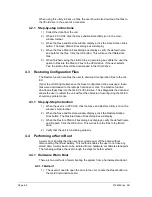2104349 rev. AD
Page 3
–27
3.5.3 Adding credits to the Credit Key by telephone
The user may have ordered the credit key from Totalflow with a specified number
of the various credits; however, the user may need to add more or different credits
in the future.
1) Open PCCU32 version 7.0 or later, but do not connect to the unit.
2) Go to the Credit Key License Utility (Operate > File Utilities > Credit Key
License Utility).
3) Insert the credit key into an available USB port.
4) Select Do Phone Update (see Figure 3
5) The user is then asked to call Totalflow Order Entry. Insure that the credit
key is plugged in.
6) Upon connection with a Totalflow Order Entry representative, click the OK
button.
7) The representative will ask the user to read the five (5) encrypted codes that
appear directly beneath the Do Phone Update button. Read them from top
to bottom (see Figure 3
Figure 3
–29 Application Credit Key entry screen
8) The representative will give the user four codes to enter in the provided
fields.
9) After the codes have been entered (from top to bottom), click the Update
).
10) After the button has been clicked, three more codes are displayed directly
beneath the Do Phone Update button. The Totalflow representative will ask
the user to read the codes to verify that the credits have been properly
written to the credit key.
11) When completed, click the Update button.
Summary of Contents for XSeries G4 6200
Page 42: ......
Page 61: ...2104349 rev AD Page 2 19 Figure 2 18 G4 EX to UPS ...
Page 62: ......
Page 130: ......
Page 163: ...2104349 rev AD Page 33 ...