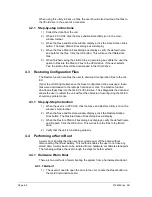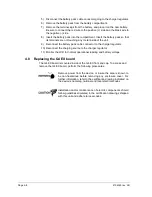2104349 rev. AD
Page 3
–29
Figure 3
–31 App Licensing tab
4) Select the Transfer to Device radio button.
5) From the Type drop-down menu, select the type of credit from the available
options.
6) Next, select the number of credits to transfer.
7) Upon completion, click the Transfer button.
3.5.5 Transferring Credits to the Credit Key from the G4 EX
As has been mentioned before, excess credits (credits beyond those that are
required to be fully licensed) can be taken from the G4 EX and returned to the
credit key to be used on other G4 devices.
Credits can be transferred from the G4 EX. The user selects the type of credit and
the amount of those credits to be transferred.
If the G4 EX has a surplus of credits, these credits can be
transferred to the credit key to be used on other meters.
If the G4 EX requires additional credits, these credits can be
transferred from the credit key. See the previous section for the
steps on how to accomplish this.
To transfer application credits to the G4 EX, the user needs to connect to the G4
EX unit with PCCU32 7.0 or later.
1) Open PCCU32. Once open, move to the top of the tree-view, and click on
the App Licensing tab.
2) Install the credit key in an available USB port.
3) Click the Load button to view the available credits.
Summary of Contents for XSeries G4 6200
Page 42: ......
Page 61: ...2104349 rev AD Page 2 19 Figure 2 18 G4 EX to UPS ...
Page 62: ......
Page 130: ......
Page 163: ...2104349 rev AD Page 33 ...