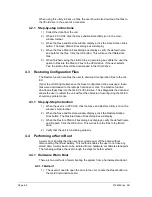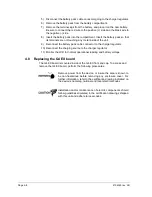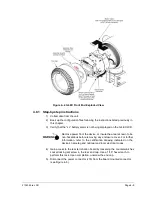Page 3
–30
2104349 rev. AD
This screen enables the user to see the licensing status of the G4
EX as well as the available credits on the credit key. The left pane
shows the type and amount of the available credits on the credit
key. The upper right pane is for information purposes only. It
shows the various available applications and the type/amount of
credits necessary to run the application. The standard credits (and
four general credits) are free with the purchase of the G4 EX. The
lower right pane displays the licensing status of the G4 EX. It
shows what credits are in the machine, what credits are being
used and any surplus or deficit of credits. A surplus of credits is
highlighted in green. A deficit of credits is highlighted in red.
4) Select the Transfer to Credit Key button (see Figure 3
5) In the Type drop-down field, select the credit type from the available
selections.
6) In the Amount field, set the number of credits to transfer.
7) Upon completion, click the Transfer button.
8) The transferred credits will display to the left of the screen.
Figure 3
–32 Transfer to Credit Key
3.6
G4 EX configuration
3.6.1 Contact hour
The user can program the G4 EX to begin the contact day based on their contract
or company standards. When the G4 EX first powers up, the contract is preset to
begin at midnight.
Summary of Contents for XSeries G4 6200
Page 42: ......
Page 61: ...2104349 rev AD Page 2 19 Figure 2 18 G4 EX to UPS ...
Page 62: ......
Page 130: ......
Page 163: ...2104349 rev AD Page 33 ...