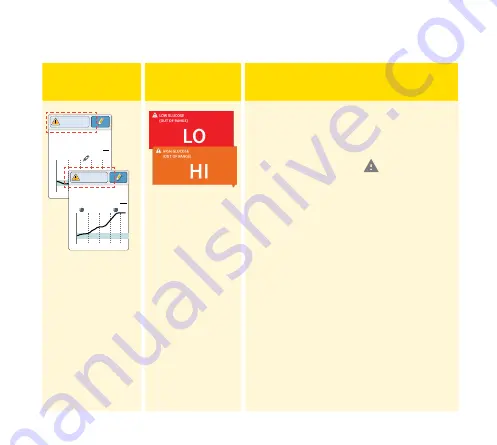
Messages
The following table shows messages you may see with your glucose
readings.
Reader
Display
App
Display
What To Do
350
250
150
50
2pm
6pm
10pm
mg
dL
Low Glucose
LO
350
250
150
50
2pm
6pm
10pm
mg
dL
High Glucose
HI
If
LO
appears, your reading is lower
than 40 mg/dL. If
HI
appears, your
reading is higher than 400 mg/dL.
You can touch the
symbol
for more information. Check your
blood glucose on your finger with
a test strip. If you get a second
LO
or
HI
result after doing a blood
glucose test, contact your health
care professional
immediately
.
52







































