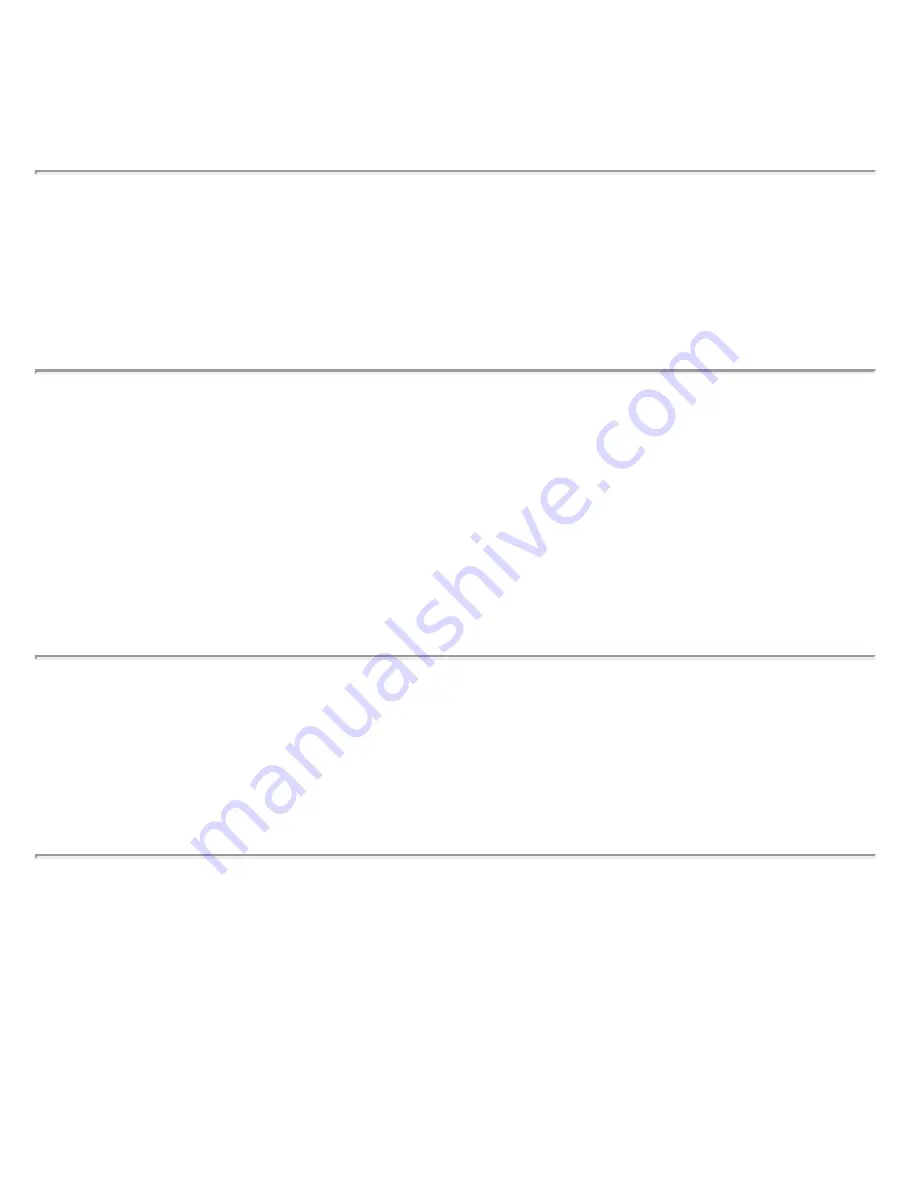
What to do: Your App can only be used with a Sensor started with the same
LibreView account. If you're unable to use the Sensor with your App, check your
glucose with the device that started it. Or, apply and start a new Sensor.
Display: Enable Bluetooth
What it may mean: The Bluetooth setting on your phone is turned off.
What to do: Go to your phone settings and enable Bluetooth.
Display: Incompatible Sensor
What it may mean: The Sensor cannot be used with the App. Check that you have
installed the app that is compatible with your Sensor. You may need to download a
different app if your Sensor is not compatible.
What to do: Tap Learn More to find out what Sensors can be used. If you still have
questions, call Customer Service.
Display: Replace Sensor
What it may mean: The App has detected a problem with your Sensor.
What to do: Apply and start a new Sensor.
Display: Allow Access to Critical Alerts
What it may mean: Access to Critical Alerts was disabled.
What to do: Follow the instructions on the screen to allow permission for Critical
Alerts. You will not be able to receive Sensor readings or start a new Sensor until
these permissions are allowed.
Problems Receiving Sensor Readings
DOC44383_rev-C 1:14pm 22-SEP-2021



































