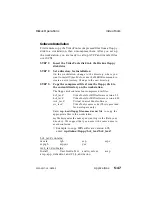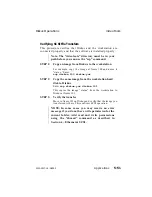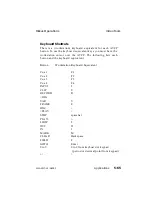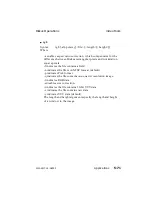Selecting and Playing an Existing Clip
STEP 1:
Click the CLIP button to bring up the Clip Handler
dialog box.
STEP 2:
Click the clip name to select it.
STEP 3:
To play the clip selected, click the PLAY> or
<PLAY button.
You can enter a variable play speed by entering a value in the
keypad and clicking the VAR button. You can also select a
variable play speed by clicking the VAR button and dragging the
slider along the slider bar that appears.
To move to an in or out point, click on the Goto IN or Goto OUT
buttons on the dialog box.
To move to a point in the clip, drag the AVCP slider or enter a
value in the keypad and click the GOTO button.
Setting Up a New Clip
STEP 1:
Click CLIP to bring up the Clip Handler dialog box
STEP 2:
Pull down the Edit menu and select New
This brings up a new dialog box labeled Clip Details.
STEP 3:
Move the disk to the in point and click Mark In
Note that the value you entered shows on the AVCP’s IN
button.
STEP 4:
Move the disk to the out point, and click Mark Out
The value shows in the AVCP’s OUT button.
You can also enter in and out points manually by bringing up the
Clip Details menu. Drag the mouse cursor across the in or out
point value displayed and enter a new value from the
workstation keyboard.
VideoTools Diskus
Operations
5-58
Applications
9100-0217-02 - SEP 95
Summary of Contents for Diskus
Page 1: ...Diskus Digital Disk Recorder Manual ...
Page 477: ...NOTES Diskus Operations Index 9100 0217 02 SEP 95 Index xvii ...
Page 478: ...NOTES Index Diskus Operations xviii Index 9100 0217 02 SEP 95 ...
Page 479: ...NOTES Diskus Operations Index 9100 0217 02 SEP 95 Index xix ...
Page 480: ...NOTES Index Diskus Operations xx Index 9100 0217 02 SEP 95 ...