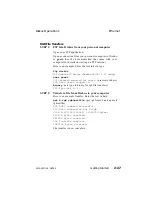Basic Menu Operations
This example shows how to change a setting in a menu, in this
case the record length.
STEP 1:
Open the Defaults menu
Move the cursor outside any open windows, then press and
hold the left mouse button. Drag the highlight to the Menus
item in the List window and release the mouse button. If
you have just powered up Diskus, the Defaults menu opens.
Otherwise, the last menu used opens.
If a menu other than Defaults opens, press the Menu Label
button to open the Menu List. Drag the highlight bar to the
Defaults
item and release the mouse button.
A menu has two columns. The parameter labels are on the
left, their current settings on the right. The close icon is in
the top left corner; the size icon is in the top right corner.
Clicking the size icon toggles between full and partial
window view. The partial view shows only the settings for
the parameters, not their labels.
N a m e
I n p u t
I n t e r p
F r a m e M o d e
R e c o r d L e n
F r e e z e
C o n t r o l
P r e v i e w P l a y
D e f a u l t s
R e f S o u r c e
U n t i t l e d
( s e r i a l )
2 5
O f f
A l l
A u t o
( f r a m e )
O f f
F r e e
U n t i t l e d
( s e r i a l )
2 5
O f f
A l l
A u t o
( f r a m e )
O f f
F r e e
Close icon
Size icon
Menu label
Parameter
labels
Parameter
settings
Full view
Partial view
D e f a u l t s
The Defaults Menu
Basic Menu Operations
Diskus Operations
2-12
Getting Started
9100-0217-02 - SEP 95
Summary of Contents for Diskus
Page 1: ...Diskus Digital Disk Recorder Manual ...
Page 477: ...NOTES Diskus Operations Index 9100 0217 02 SEP 95 Index xvii ...
Page 478: ...NOTES Index Diskus Operations xviii Index 9100 0217 02 SEP 95 ...
Page 479: ...NOTES Diskus Operations Index 9100 0217 02 SEP 95 Index xix ...
Page 480: ...NOTES Index Diskus Operations xx Index 9100 0217 02 SEP 95 ...