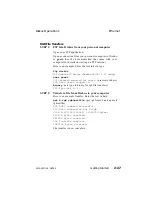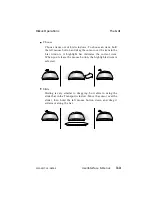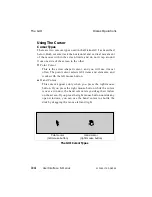C: Press the Pattern parameter setting and choose a pattern
from the list.
D: Click on the Write button. This writes the pattern into
the input framestore as a frozen frame, as indicated by the
highlighted Fz and Fm buttons in the Transport window.
STEP 2:
Select frames as the timecode display mode
Press the Menu Label button in the Menu window and
select Timecode from the list. Press the Time Disp
parameter setting and choose Frames from the list.
STEP 3:
If it is not visible, open the Transport window
Move the cursor outside any open windows and press the
left mouse button. This brings up the List window. Drag the
highlight to the Transport item, then release the mouse
button. The Transport window appears.
0 0 : 0 0 : 1 9 : 2 6
I n
D i s k
R e c
V a r
F z
F m
P a u l 3
Name
(opens Disk Define List)
Slider Bar
Record
Timecode/Frames
(opens Numeric window)
Slider
Disk Mode
(opens Disk Mode List)
Input
Go To Beginning
Jog Backward
Play Backward
Stop
Play Forward
Jog Forward
Go To End
Freeze
Frame
Variable Speed
button
The Transport Window
B a r s 1 0 0
W r i t e
P a t t e r n
P a t t e r n
The Pattern Menu
Diskus Operations
Basic Recording
9100-0217-02 - SEP 95
Getting Started
2-17
Summary of Contents for Diskus
Page 1: ...Diskus Digital Disk Recorder Manual ...
Page 477: ...NOTES Diskus Operations Index 9100 0217 02 SEP 95 Index xvii ...
Page 478: ...NOTES Index Diskus Operations xviii Index 9100 0217 02 SEP 95 ...
Page 479: ...NOTES Diskus Operations Index 9100 0217 02 SEP 95 Index xix ...
Page 480: ...NOTES Index Diskus Operations xx Index 9100 0217 02 SEP 95 ...