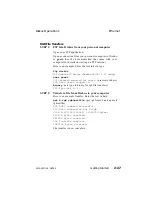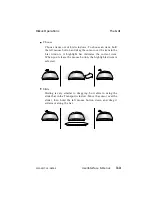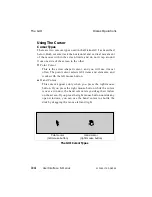STEP 5:
Move to the disk’s start point
There are two ways to do this:
1. Click on the Go To Beginning button to move the disk to
the first frame.
2. Click on the Timecode/Frames button in the Transport
window to open a Numeric window. Enter 0 in the numeric
keypad and click OK. Diskus instantly moves to the start of
the disk.
NOTE: Recording erases material on the disk. Make
sure the first five frames are available for recording
before proceeding.
STEP 6:
Arm Diskus for recording
Put Diskus in disk or clip mode. If the Disk Mode button
does not show one of these, press the diamond in the button.
Choose Disk or Clip from the list.
Click on the Rec button to highlight it.
STEP 7:
Start recording
Click on the Play Forward button. The Rec button remains
highlighted, and the Play Forward button turns red.
STEP 8:
Let Diskus record the five frames
The slider at the top of the Transport window moves from
the start point toward the end point on the slider bar. Also
note that the Timecode/Frames button in the Transport
window updates to show the current disk position.
When it reaches the end point Diskus stops, and goes out of
record mode. The Rec button is no longer highlighted, and
the Stop button turns red.
NOTE: When Diskus finishes recording, the
Timecode/Frames button shows the next frame after
the end point, unless it is at the end of the disk. To
view the last frame recorded, move back one frame
by clicking once on the Jog Backward button.
Diskus Operations
Basic Recording
9100-0217-02 - SEP 95
Getting Started
2-19
Summary of Contents for Diskus
Page 1: ...Diskus Digital Disk Recorder Manual ...
Page 477: ...NOTES Diskus Operations Index 9100 0217 02 SEP 95 Index xvii ...
Page 478: ...NOTES Index Diskus Operations xviii Index 9100 0217 02 SEP 95 ...
Page 479: ...NOTES Diskus Operations Index 9100 0217 02 SEP 95 Index xix ...
Page 480: ...NOTES Index Diskus Operations xx Index 9100 0217 02 SEP 95 ...