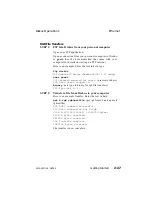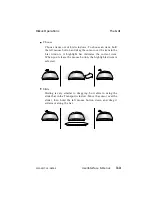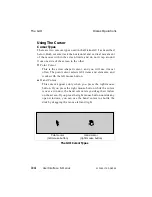Section 3
User Interface & Menus
This section covers the Graphical User Interface (GUI), its
elements, and using the mouse to operate Diskus. It then
discusses each menu and its settings.
If you have the Control Panel option, see Section 6 – Control Panel
for a discussion of its operation.
The GUI
Overview
The Graphical User Interface (GUI) is a powerful way to operate
Diskus. You can use the GUI on the serial digital output, the
analog outputs, or both at the same time. As shipped from the
factory, the GUI appears on the analog outputs. A menu item lets
you set Diskus to automatically clear the GUI from the outputs
when in play or record mode. This prevents recording the GUI if
the main output is the same as the GUI output.
The GUI consists of windows superimposed over the video
output. You use a mouse to move a cursor around the screen, and
select GUI elements with the mouse buttons. The cursor has two
shapes; each is responsible for different control functions.
There are several types of windows. All the windows of the same
type behave the same way. Two control icons in the windows let
you close or resize the window. Some window types include both
control icons, some just one, and some have neither.
Diskus Operations
The GUI
9100-0217-02 - SEP 95
User Interface & Menus
3-1
Summary of Contents for Diskus
Page 1: ...Diskus Digital Disk Recorder Manual ...
Page 477: ...NOTES Diskus Operations Index 9100 0217 02 SEP 95 Index xvii ...
Page 478: ...NOTES Index Diskus Operations xviii Index 9100 0217 02 SEP 95 ...
Page 479: ...NOTES Diskus Operations Index 9100 0217 02 SEP 95 Index xix ...
Page 480: ...NOTES Index Diskus Operations xx Index 9100 0217 02 SEP 95 ...